Overview
The Scenario window displays a 2D-map view of the scenario for the selected run. The purpose of this window is to give a visual representation of the GSO and nonGSO systems that are being simulated.
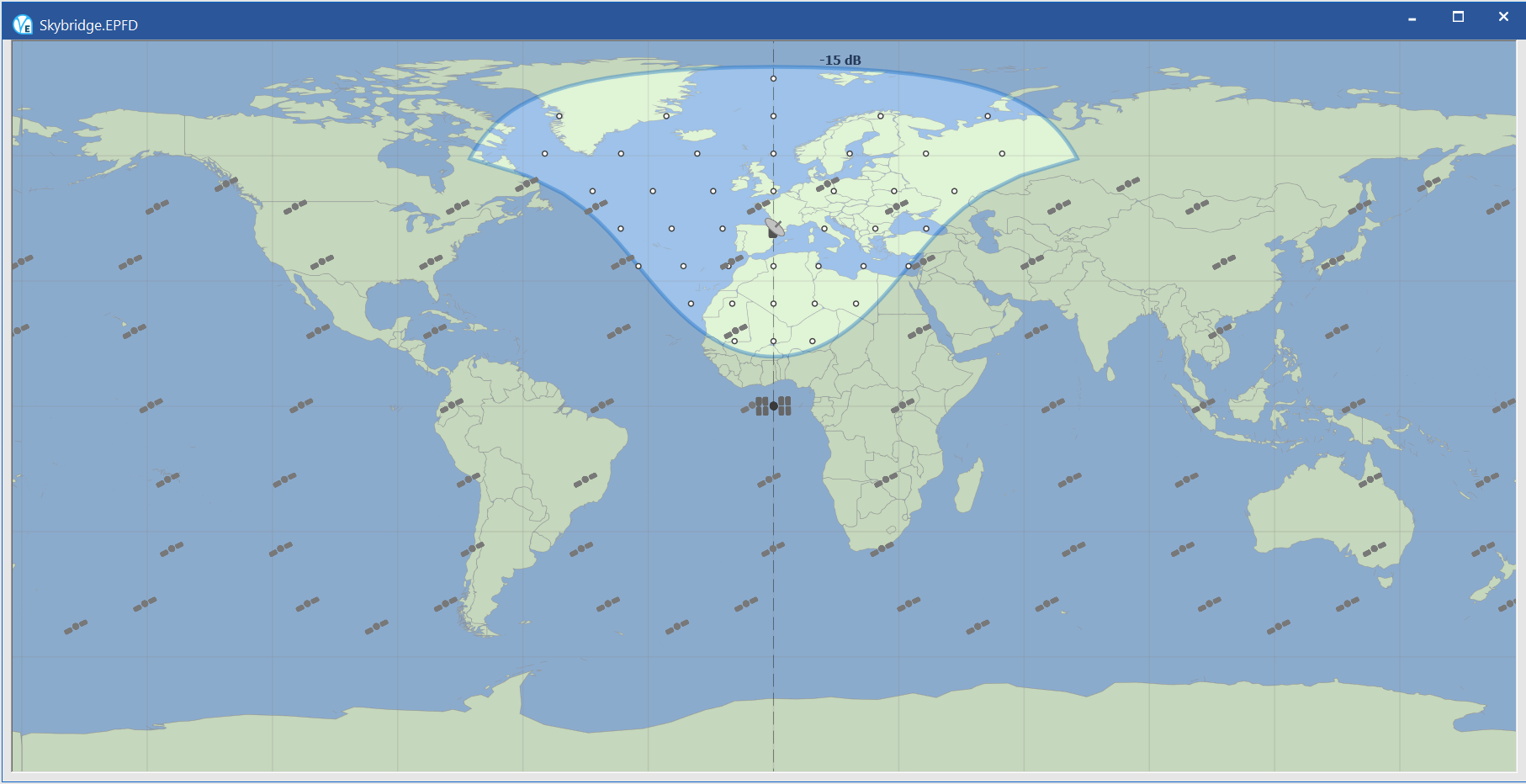
Figure 13: Scenario Window showing an EPFD(up) run
To Show or Hide the Scenario Window
Select Scenario window from the View menu or click the Scenario window button on the tool bar.

To Zoom the Scenario Window
Click the appropriate Zoom (magnifying glass) buttons on the tool bar on zoom the map in/out.

When a run is in Play mode, you will see the nonGSO satellites moving in the Scenario window.
A number of calculated parameters can be displayed for each non-GSO satellite and for the GSO associated Earth station. These calculations are updated at each time step.