Changing GSO System Parameters
You can view or change the GSO system geometry. Usually, the Earth station and satellite locations are calculated following the algorithms for worst case, defined in the Software Specification.
To examine the GSO satellite and earth station location:
Select GSO Settings from the Run Menu, or click the GSO Settings tool on the tool bar.

The GSO System Settings dialog will be displayed (as shown below). This shows the locations of the GSO satellite and Earth station.
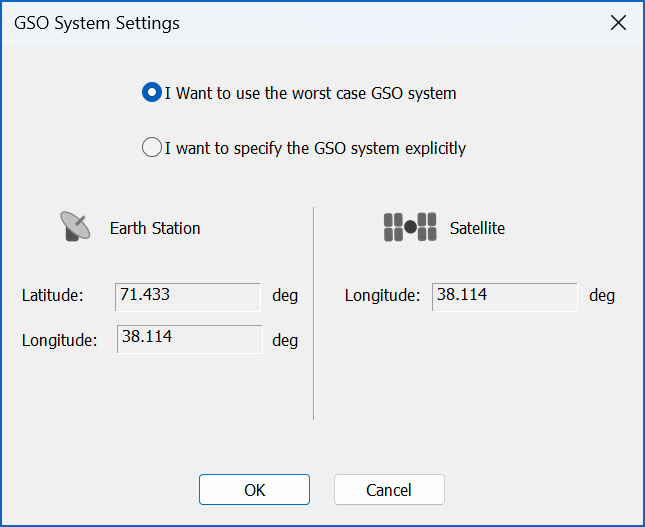
At the top of the dialog are two option buttons. By default, ‘I want to use the worst case GSO system’ is selected but it is possible to specify the GSO system geometry yourself.
To change the GSO satellite and earth station locations:
Click the ‘I want to specify the GSO system location explicitly’ button.
This will allow you to edit the locations of the GSO stations in the dialog (as shown below).
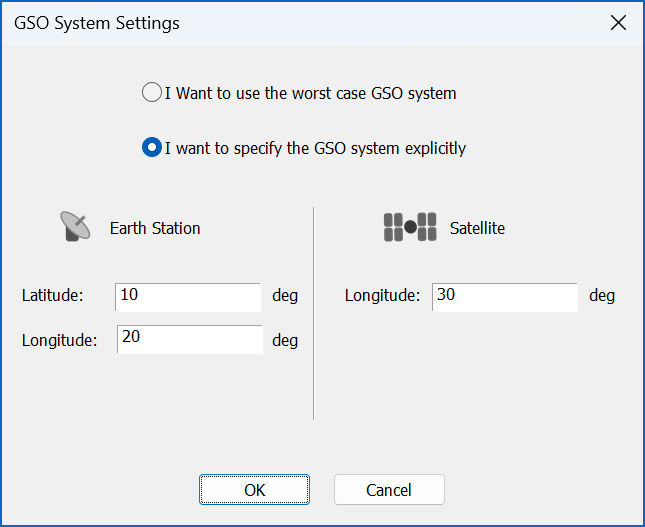
Click OK to confirm your changes.
The changes will only apply to the currently selected Run but it is possible to set these as application level defaults, as described in Section 6.3.