Application Settings
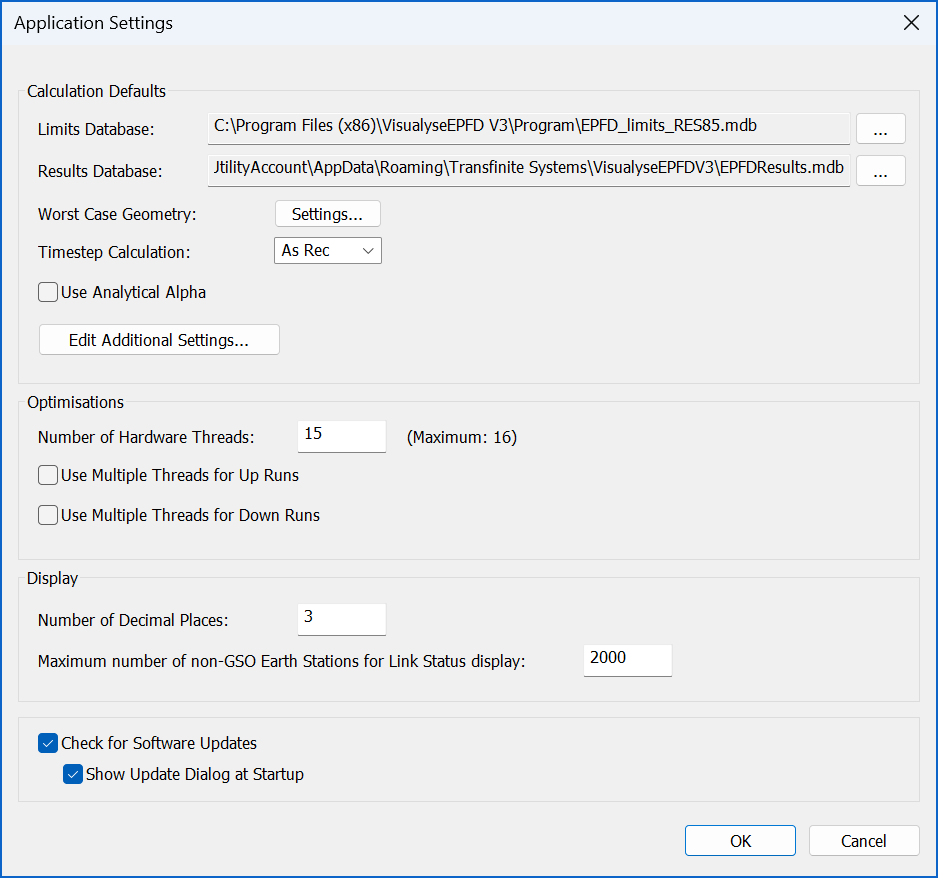
Calculation Defaults
Limits Database
This field specifies where Visualyse EPFD should look for the Limits database. It is unlikely the user will want to modify this setting from the default.
Results Database
This field specifies the default name and location of the Results database.
WCG Geometry
It is possible to fix the Worst Case Geometry parameters used in a simulation by clicking “Settings…”
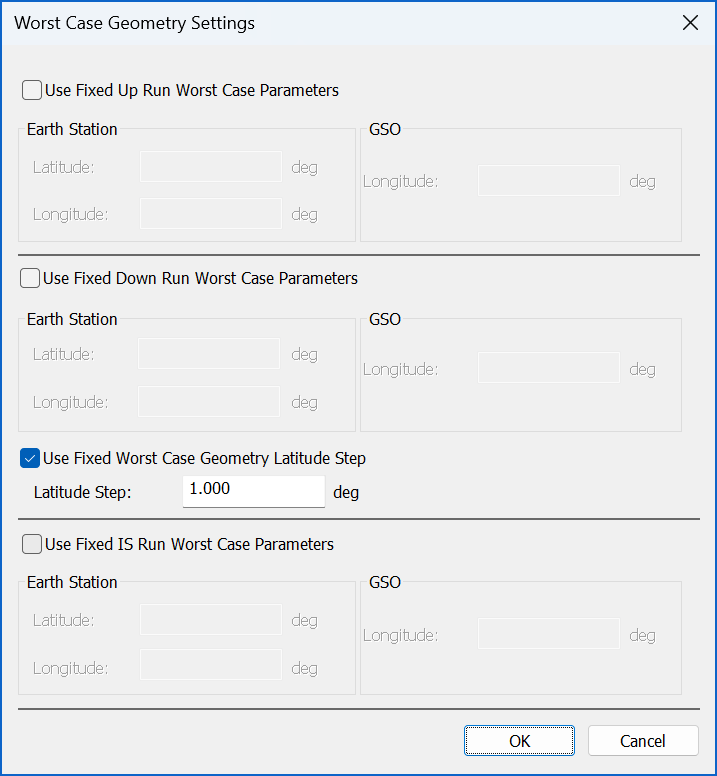
WCG(down) Latitude Step Size
In addition, if the WCG algorithm is being used it is possible to improve the performance by increasing the step size. The algorithm searches for the highest single entry EPFD(down) value by iterating over:
- PFD mask
- Non-GSO satellite latitude
- or theta angle
- or phi angle
The theta and phi angles are shown in the figure below taken from Recommendation ITU-R S.1503-2 (Figure 12):
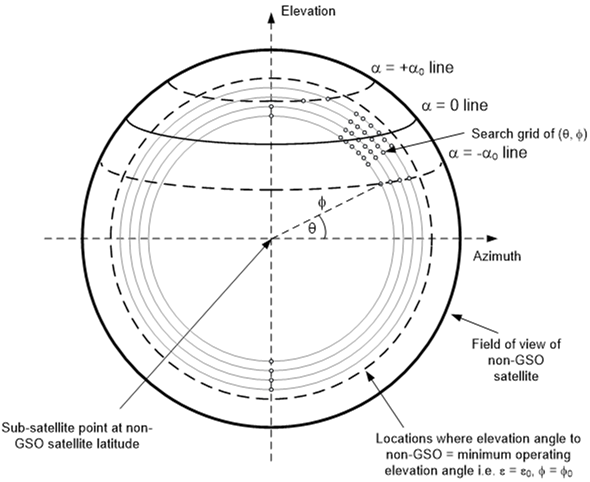
The WCG algorithm uses a very fine step size that can lead to long calculations. Analysis has suggested it is possible to increase the step size without significant loss of accuracy for many cases and this can be used to generate runs more quickly.
Timestep Calculation
The time step size was derived in S.1503-2 to ensure that there are sufficient samples in the main beam to ensure statistical significance and capture low likelihood but high EPFD events. With large numbers of satellites in a constellation and very narrow main beam antennas of large dish GSO ES antennas, this can lead to very long run times. For such large constellations there is a significant degree of repetition as multiple satellites for each of the planes traverses the GSO ES main beam. This can be used to calculate a larger time step and hence reduce overall run-time.
As this method is not in Recommendation ITU-R S.1503-2 a number of options are provided:
As Rec.: run with the full time step calculation as per the Recommendation
TS 1: adjust the Nhit term to take account of the number of satellites
TS 2: adjust both the Nhit and Ntrack terms to take account of the number of satellites
TS 2 will result if quicker runs than TS 1 but with potentially increased deltas from a run executed as per the Recommendation.
Use Analytical Alpha
This option is to select whether to use Analytical Alpha calculation (as opposed to Iterative Alpha).
Additional Settings
Clicking the Edit Additional Settings button will show the Additional Settings dialog. This allows users to enable/disable some additional (experimental) features:
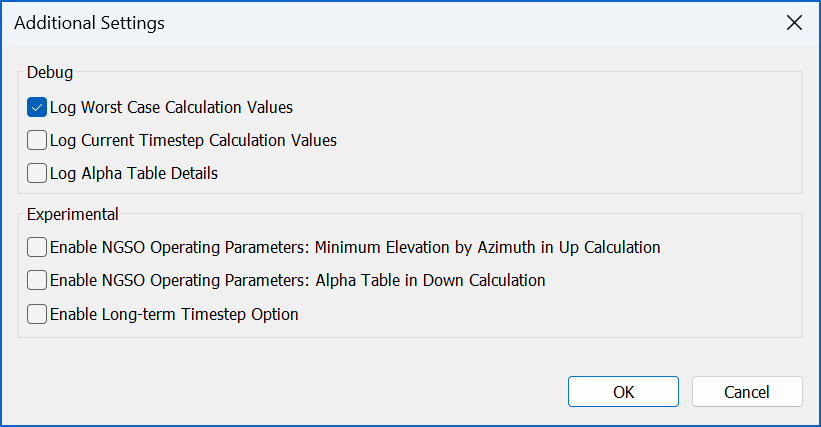
Debug
These Options control what information is logged to the View | Debug Info window. By default, the software will log the Worst Case Calculation Values. Users can also enable Current Timestep Calculation Values but should note there is a performance impact on doing so. In addition, there is an option to log Alpha Table details (see section below).
Experimental
These options allow users to experiment with some additional calculation options.
The first two options allow the use of a Non-GSO Operating Parameters XML file (as defined in B3.3 Non-GSO system operating parameters in S1503-3).
When either the "Enable NGSO Operating Parameters: Minimum Elevation by Azimuth in UP Calculation" or "Enable NGSO Operating Parameters: Alpha Table in DOWN Calculation" option is selected the New Run Definition dialog has a new field (as shown below).
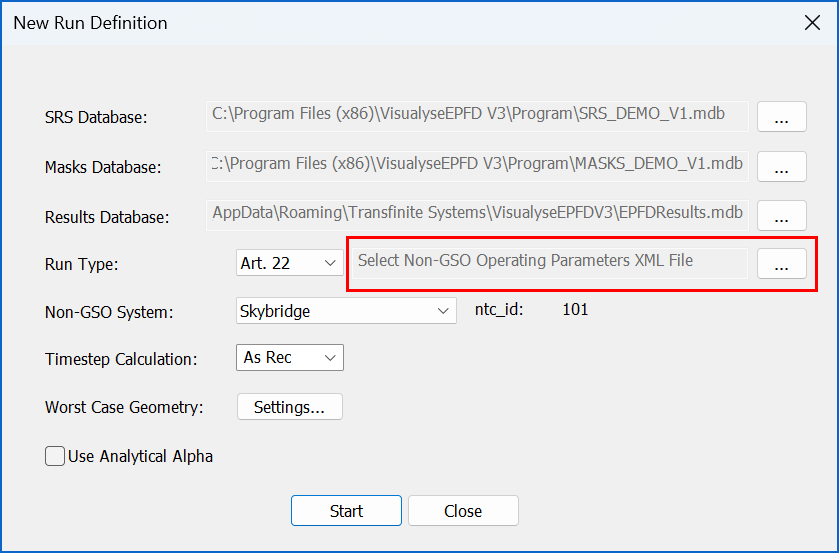
Clicking the “…” button allows the user to select a Non-GSO Operating Parameters XML file using a standard file selection dialog. Note: the file will be validated on selection and will only be shown in the field if it is considered to adhere to a valid XML format.
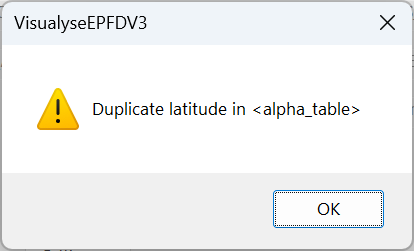
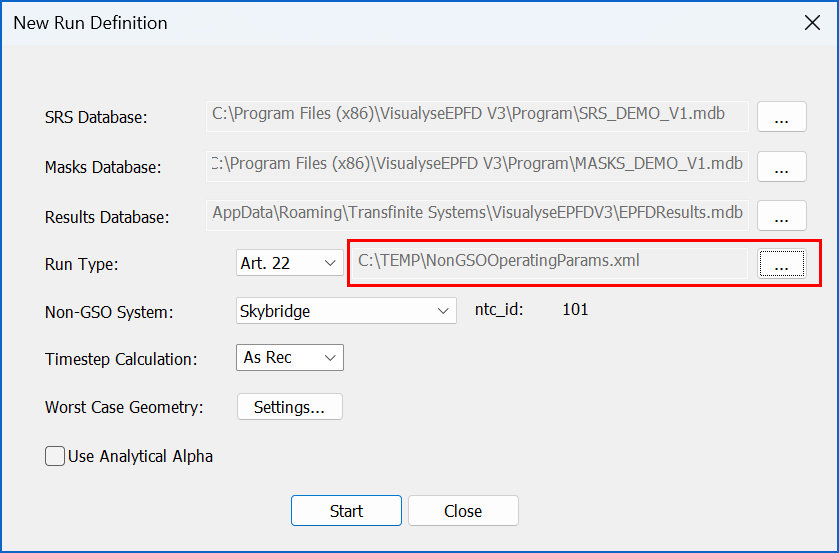
The “Enable NGSO Operating Parameters: Minimum Elevation by Azimuth in UP Calculation” options allows the user to specify data in the <min_elev> section of the XML file that will be taken into account in UP calculations. This is further described in S1503-3.
The "Enable NGSO Operating Parameters: Alpha Table in DOWN Calculation" option allows user to specify data in the <alpha_table> section of the XML file that will be taken into account in the DOWN calculation. This is further described in document 4A/653-E. Note: if this checkbox is enabled the user can then select “Log Alpha Table Details” in the Debug section of the Additional Settings dialog.
The ”Enable Long-term Timestep Option” if enabled adds another Timestep Calculation option for the user to select: “TS L”.
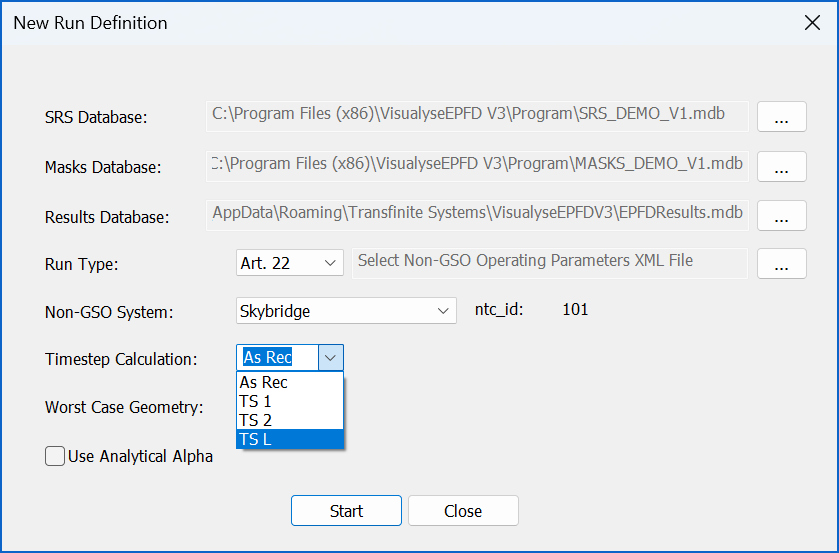
If selected and the total number of time steps is greater than 1e7, then the time step size is increased by a factor of 100 while the run duration is kept unchanged, so the number of time steps is reduced by a factor of 100. This should provide good statistical accuracy of the long-term statistics, potentially for EPFD values occurring for more than 0.1% of the time.
Optimisations
These fields can be used to specify the number of CPU cores used by the program and select to run in “Fast” mode (where more compute threads are used by each EPFD run).
Display
These fields allow the user to specify the number of decimal places to use as well as how many non-GSO Earth Stations show Link Status information in Up runs. Note: the latter setting may be used to prevent memory issues in complex Up runs when there are large number of Earth Stations.
Check for Software Updates
This option controls if the software checks for new versions on start-up. Note: if the user choses not to have this option selected they can manually check for new versions by clicking the URL on the Help | About VisualyseEPFD V3 dialog.