General User Interface Features
Right Mouse Button Functions
Right mouse clicking can be used to perform many operations in Visualyse Interplanetary. For example:
- Right clicking in the Map, 3D, and Graph views brings up menu options that allows you to change the display properties for the view.
- Right clicking on a Station Icon gives you the option to duplicate or delete the station or to invoke the edit Station dialog.
Double Click Functions
Double clicking on a station invokes the edit dialog allowing you to change the properties of the station.
Double clicking on objects that appear in lists opens the object for editing
Drag and Drop
Station drag and drop is available in the map views if you active the station move icon:
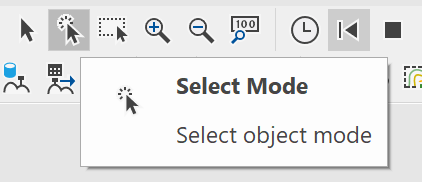
For earth stations and aeronautical stations this allows the latitude and longitude of the station to be changed by clicking on the Station and dragging it to a new position.
Geostationary satellites can be moved along the geostationary arc only.
Dragging and dropping a non-GSO satellite will move the satellite along a fixed latitude by changing the ascending node of its orbit.
Common Dialog Features
Most dialog boxes include the following buttons:
OK - clicking this button confirms and implements any changes you have made then closes the dialog box.
Cancel – clicking this button closes the dialog box without saving the changes you have made.
Apply – saves the changes you have made without closing the dialog box.
Note you do not need to click “Apply” before clicking OK.
Dynamic Lists
As new elements are added to a simulation, they will appear on a list that is accessible via the dialog appropriate to that element. If an element is removed it will disappear from the list.
These lists are referred to as dynamic lists. The use of dynamic lists means that Visualyse Interplanetary places no limits on the number of Stations and other elements that can be defined in a simulation.
Double clicking list items will generally invoke the edit dialog for that item.
Naming of Visualyse Interplanetary Elements
Element names must be unique on each list as it is used to identify that object. Hence, for example, as all Stations appear on the Station list, they must all have unique names.
Error Messages
Visualyse Interplanetary produces error messages whenever an input error occurs. The message consists of three boxes showing:
- the problem
- a description of the error
- a suggestion as to how to carry on