Importing GSO and Non-GSO Satellite System
The first two options will allow you to import station information from the SRS database.
You need to have a compatible installation of the SRS and the GIMS database – Refdb.
To use the Import GSO facility you need to define the location of the SRS database.
Clicking the Import GSO button  or selecting Import GSO from the Model Menu, opens the GSO Systems Chooser dialog – the first part of which is shown below. If this is the first time you have used this feature you will need to click on the button ‘Click here to select a data source’.
or selecting Import GSO from the Model Menu, opens the GSO Systems Chooser dialog – the first part of which is shown below. If this is the first time you have used this feature you will need to click on the button ‘Click here to select a data source’.
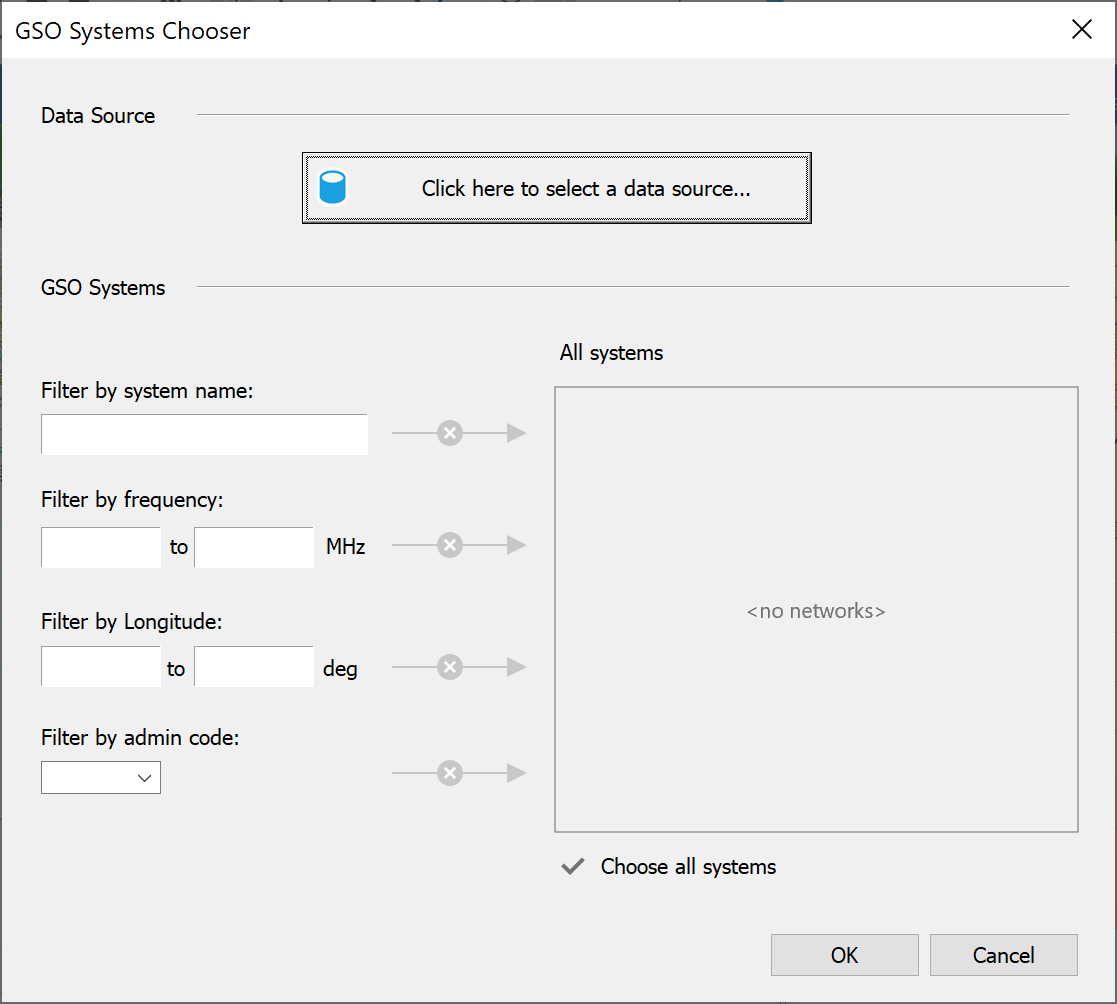
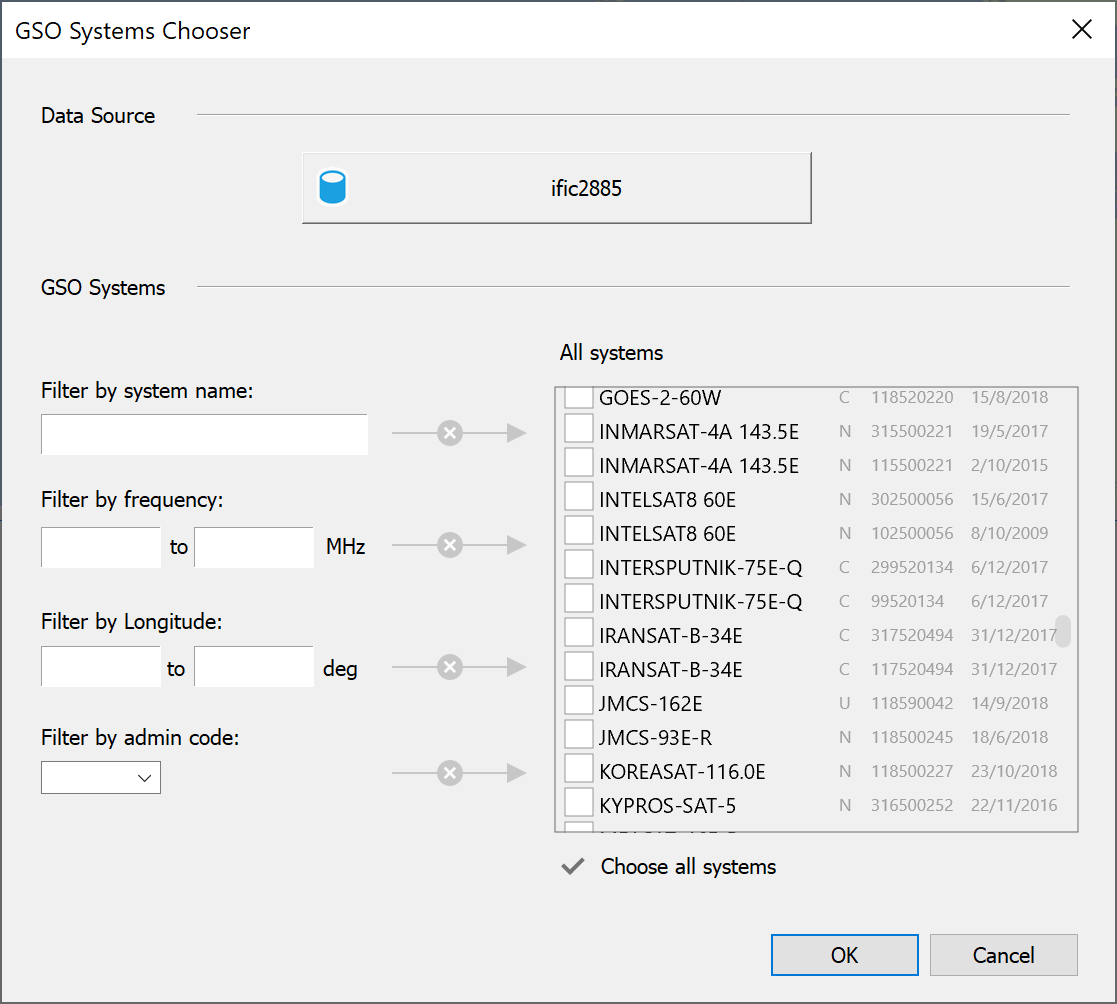
Once the database is loaded, the list of available stations will be populated.
You can apply a number of filters to the list:
- Filter by name
- Filter by frequency – show only networks with notified frequencies in the range specified
- Filter by longitude – show only networks with the specified longitude range
- Filter by Admin code – show only networks of a selected administration.
The network list will be adjusted according to the filters you set, and you can then select the network(s) you wish to import.
Some networks are shown in grey and some in black. Grey networks are API notices and have no antenna data associated. In these cases, the import will only give you an empty GSO Station object.
For networks in black bold text, Visualyse Interplanetary will retrieve all the antenna data from the GIMS database and create a Station object and an Antenna object representing each network.
For non-GSO systems, the process runs along similar lines. Clicking the Import non-GSO button  or selecting Import non-GSO from the Model Menu, opens the non-GSO Systems Chooser dialog
or selecting Import non-GSO from the Model Menu, opens the non-GSO Systems Chooser dialog
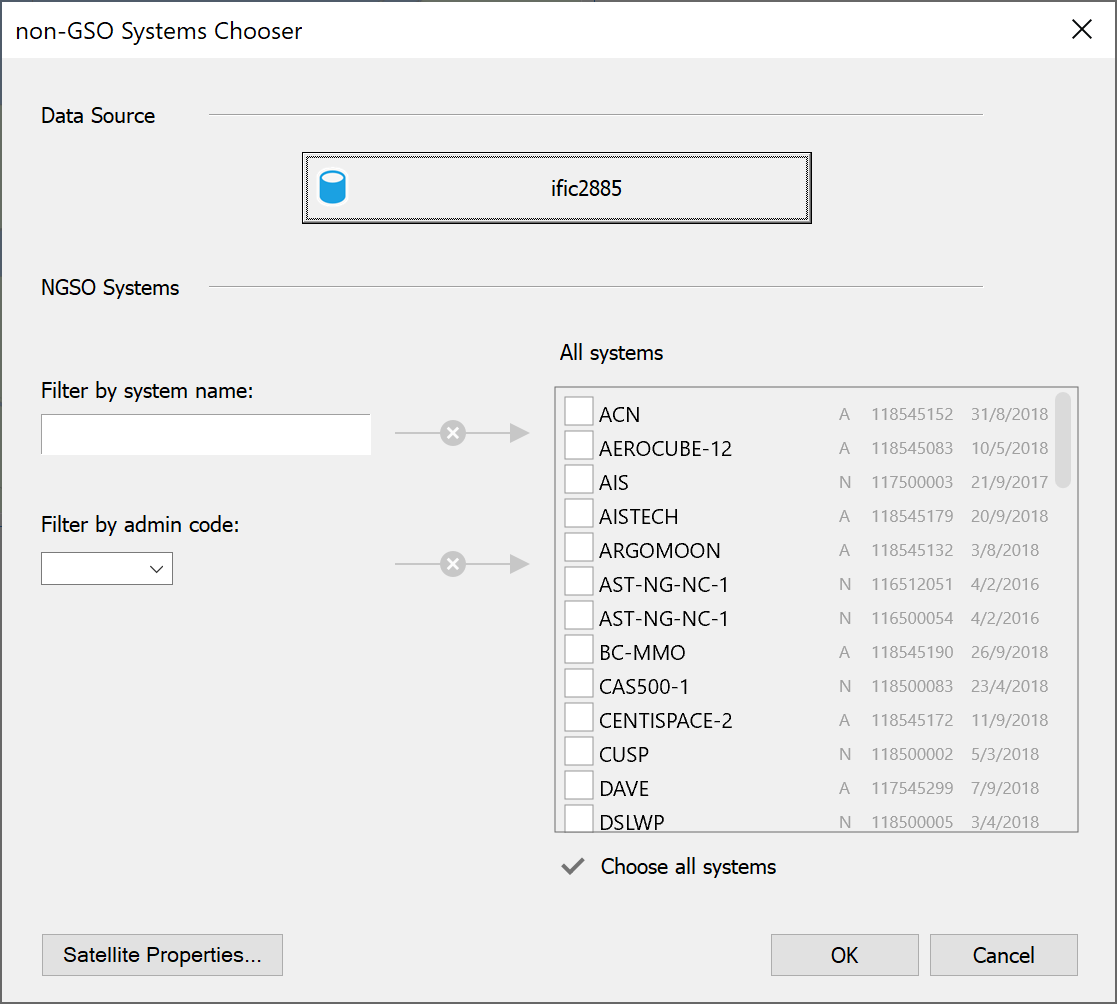
The filters are simpler because the longitude filter does not apply but you can filter by name and admin.
To define your template satellite, click on the ‘Satellite Properties’ button. This will bring up the non-GSO Satellite dialog. The orbit tab can be ignored, as this will be over-ridden by the constellation dynamics.
Set up the Antenna for your template satellite and the Wizard will create a constellation of identical satellites for you.
When you import a non-GSO system you get a Station Group that represents the constellation in the filing.