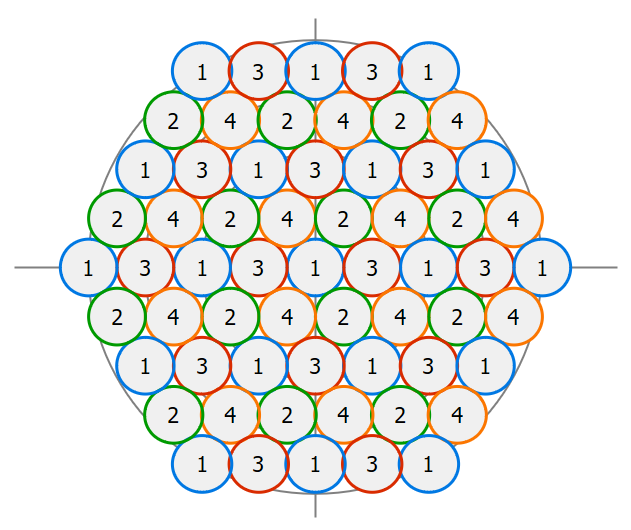Symmetric Spot Beam Pattern
Many popular satellite systems designs include multiple spot beams, arranged in symmetric patterns around the Antenna boresight. The regular arrangement of beams with circular, hexagonal or square symmetry is used to provide cellular coverage on the ground.
These can be created using the symmetric spot beam pattern antenna, as in the figure below.
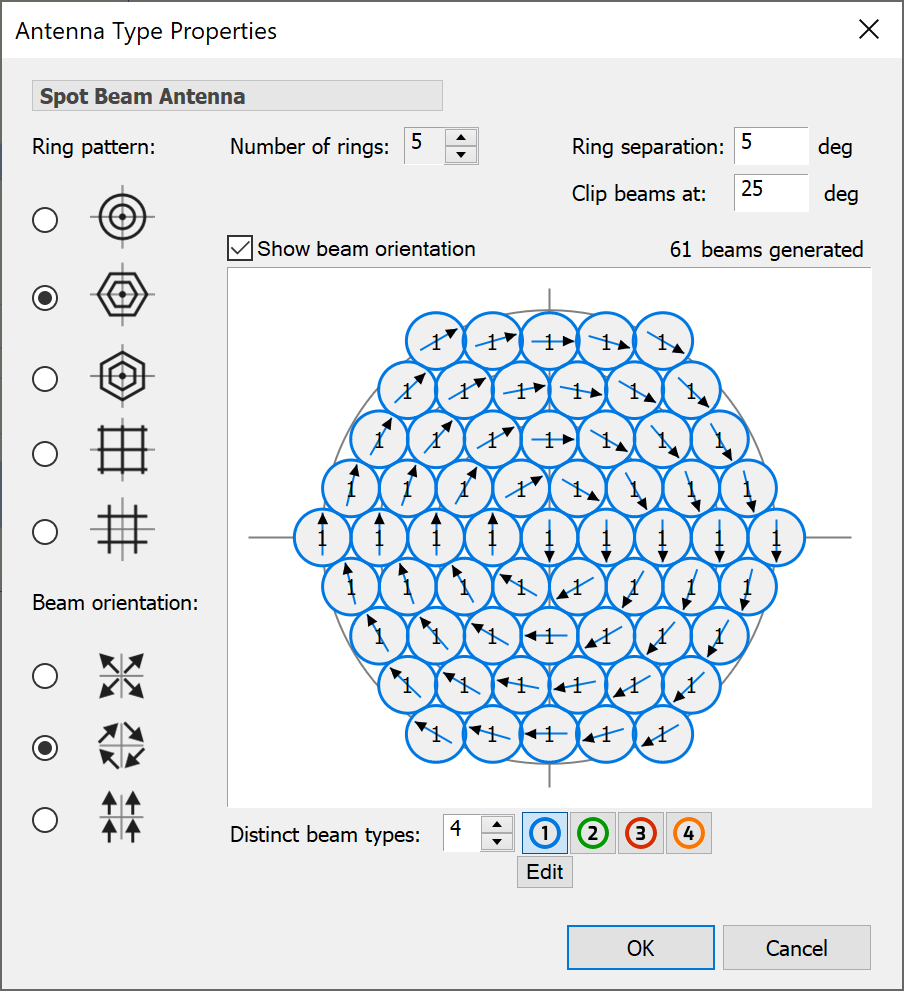
Note that you will have to change the beam type from isotropic / omnidirectional to see the beams as circles.
This dialog allows complex arrangements of beams to be created using the various controls. After the standard field for the antenna name, the dialog is split into the following sections:
- Pattern
- Orientation of beams
- Configuration of beam layout
- Definition of beam(s)
Starting with the pattern, a number of configurations can be defined, including circular, hexagonal (either orientation) or square (with or without central beam).
Some examples are shown below.
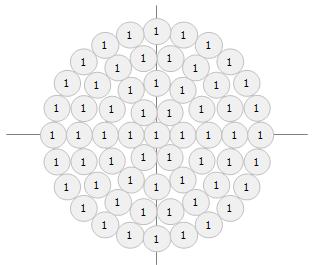 Circular Pattern Circular Pattern | 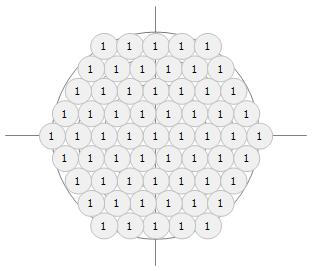 Hexagonal Pattern Hexagonal Pattern | 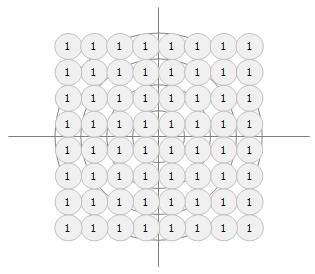 Square Pattern Square Pattern |
|---|
If all the beams are circular, then it doesn’t matter how they are orientated. However, if they are elliptical it can make a significant difference – for example to maximise coverage or to reduce number of handovers between beams. Hence there are options to select the following three orientation options:
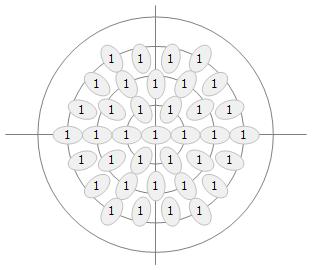 Long Axis Towards Sub-Satellite Point Long Axis Towards Sub-Satellite Point | 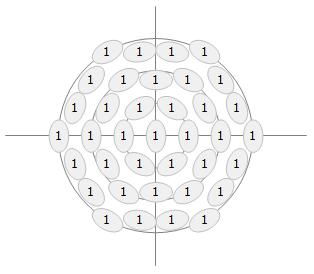 Short Axis Towards Sub-Satellite point Short Axis Towards Sub-Satellite point | 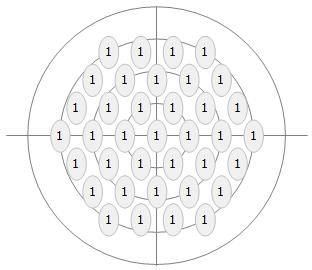 Long Axis Aligned with Velocity Vector Long Axis Aligned with Velocity Vector |
|---|
A check box control on the dialog allows the orientation axis to be shown or hidden.
There are then controls to define the number and spacing of beams with the pattern, as in the figures below:
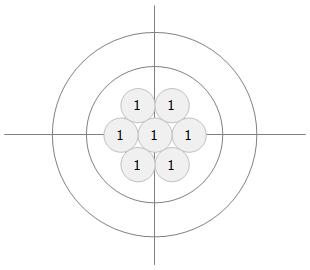 Hexagonal Pattern with 2 Rings of Spots Hexagonal Pattern with 2 Rings of Spots | 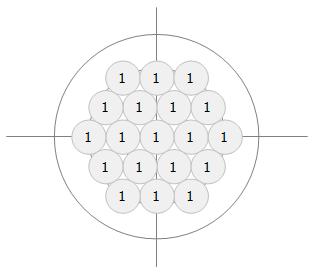 Hexagonal Pattern with 3 Rings of Spots Hexagonal Pattern with 3 Rings of Spots | 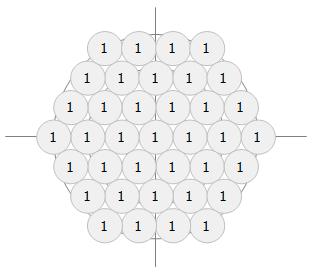 Hexagonal Pattern with 4 Rings of Spots Hexagonal Pattern with 4 Rings of Spots |
|---|
If you are using a hexagonal pattern to cover the field of view from a non-GSO satellite the outer beams are often not required as they would point towards space rather than intersect the Earth. Hence there is a trim or clip option to cut the outer beams at a specified angle, as in the examples below.
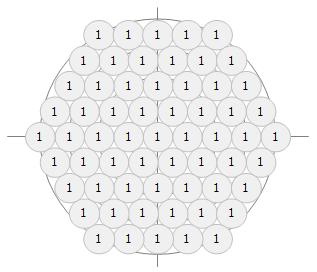 5 Ring Hexagonal Pattern without Clip 5 Ring Hexagonal Pattern without Clip | 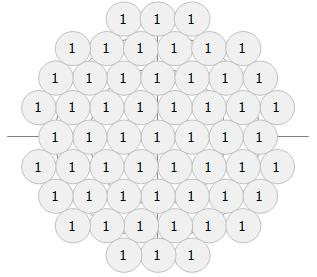 5 Ring Hexagonal Pattern with Clip 5 Ring Hexagonal Pattern with Clip |
|---|
All the beams can use the same pattern, as in the examples above. If you want different beams to use different patterns, then you can create a set of beam types that can be assigned to each beam. To increment the number of beam types that can be used and to edit each one, use these controls:

These beam types can be assigned by clicking on one of the numbers to select it and then on each of the beams on the preview. This can be used (for example) to create frequency re-use patterns, as in the figure below.