Starting the Analysis
To import sharing assignments from your database and start the analysis, click ![]() on the tool bar.
on the tool bar.
Sharing assignments are imported for all sharing scenarios (Receive, Transmit and Reverse Band where applicable).
Sharing assignments are displayed on the map as blue dots. Only the assignments for the currently selected sharing scenario will be displayed, so that the assignments shown are relevant to the contour shown. To see the imported assignments for other scenarios you need to change to another using the Scenario bar.
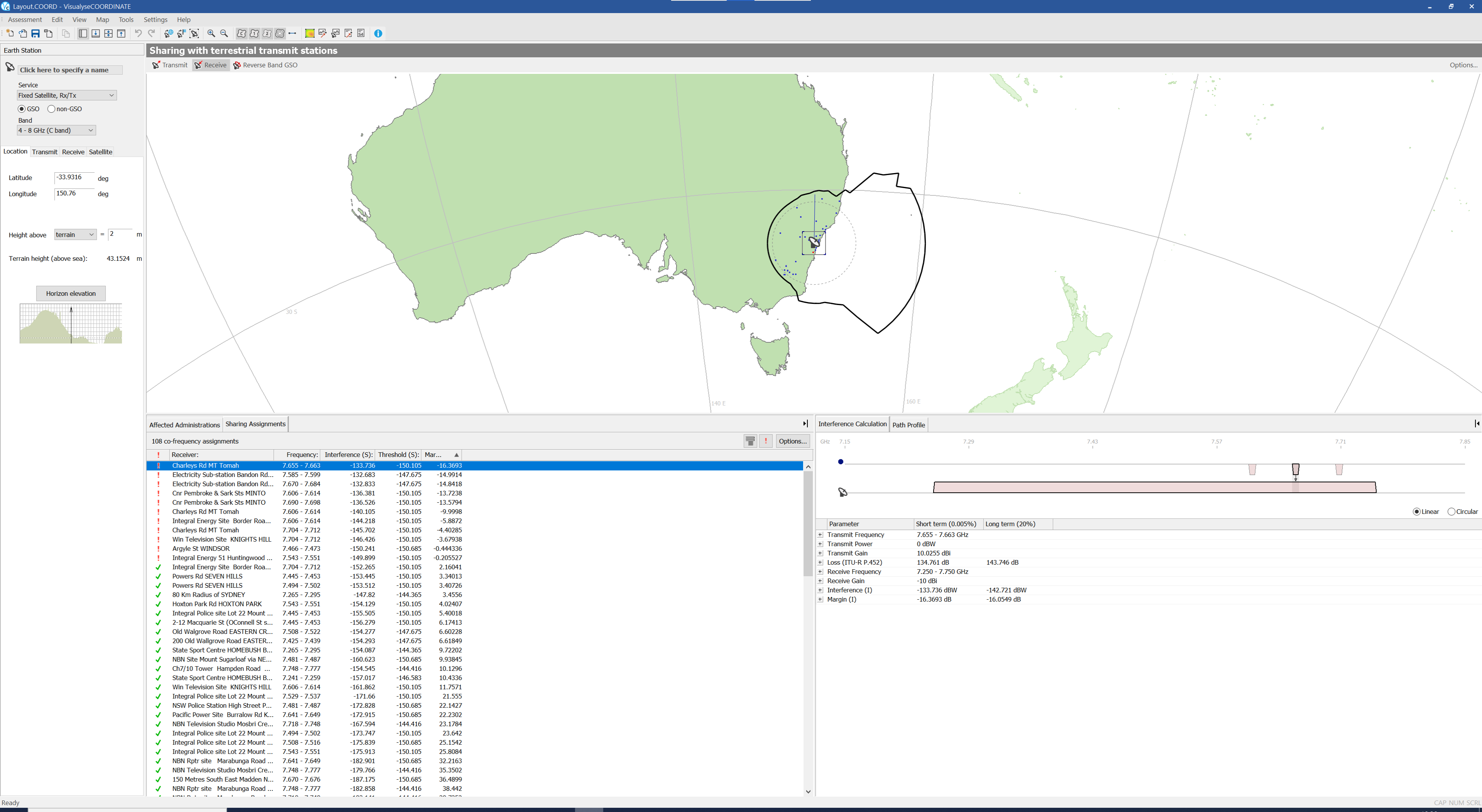
You can select an assignment by clicking on it. A square border identifies the current selection
The properties of the selected assignment will be displayed in the Sidebar. The examples below show the properties for a selected transmit assignment.
The name of the assignment is displayed at the top of the Sidebar. Below this is the owner and service class information. The owner refers to the company or person who owns the assignment. The service class indicates the type of service for the assignment.
Three tabs show the other properties of the assignment. The three tabs are described below.
Location Tab
The location tab shows the latitude and longitude of the assignment, the height of the antenna above terrain or sea level and the terrain height.
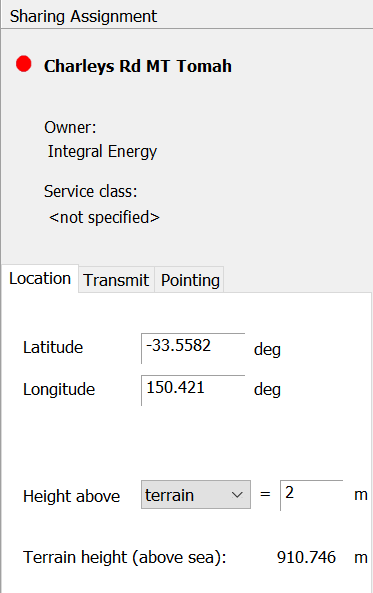
Transmit Tab
The transmit tab shows the transmit properties of the assignment. These include the antenna definition, the transmit power and the assigned frequency.
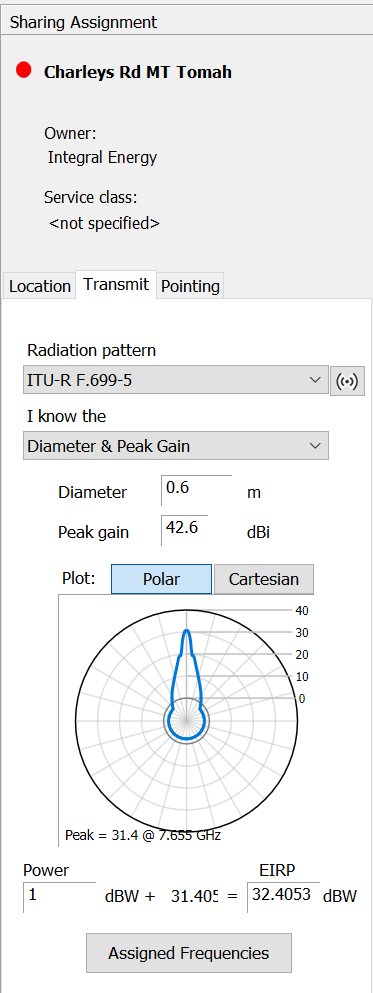
Pointing Tab
The pointing tab shows the pointing direction of the antenna. If the assignment is part of a fixed service link, the name of the intended receiver is also displayed.
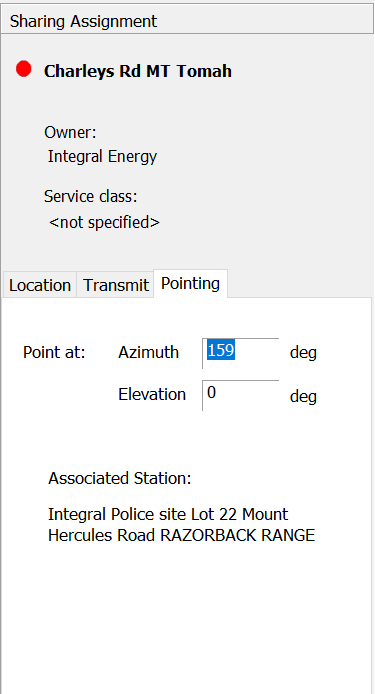
You can change any of the properties of the assignment. This is useful during detailed coordination where the software can be used to demonstrate that improving the performance of a particular antenna may reduce interference to an acceptable level.
Any changes you make will only affect the data in your assessment. The software has taken copies of the terrestrial assignments from your database. The information in the database will not be affected.
NOTE: the earth station properties were originally displayed on the side bar. Click on the earth station to restore to them. Alternatively, click ![]() on the tool bar. The earth station is always displayed on top of the terrestrial assignments.
on the tool bar. The earth station is always displayed on top of the terrestrial assignments.