Status Information
The first column on the left of the Run Schedule Window indicates the Run Status.
Possible run states and the icons that are displayed are described in the following table.
| State | Icon | Description |
|---|---|---|
| At Start |  | A run in this state has not been started. There will be no results data and no indication of progress. |
| In Progress |   | This state indicates that the run is currently progressing. The icon will be accompanied by text of the form X% Complete. More than one run can be In Progress at a time. There are two In Progress states. These reflect the two run modes. The single triangle indicates Play mode. In this mode you will see the satellites moving in the Scenario window and the CDF graph will be updated. The double triangle indicates Fast Forward mode where view updates are switched off to increase performance. |
| Halted |  | Any run can be halted part way through. A run in this state is partially complete. The user can re-start a halted run from the point where it last left off. |
| Complete |   | There are two possible outcomes for a run that is complete. Either the EPFD limits were met, or they were not. The icon for each of these two outcomes is obvious. The text accompanying them reads either Pass or Fail. |
When all runs have been completed, the calculation is complete. If all the runs have passed, the overall result is a pass. If even just one run fails, the nonGSO system fails the test.
At the end each run will be given a Pass or Fail status, leaving the run schedule looking like the picture below.
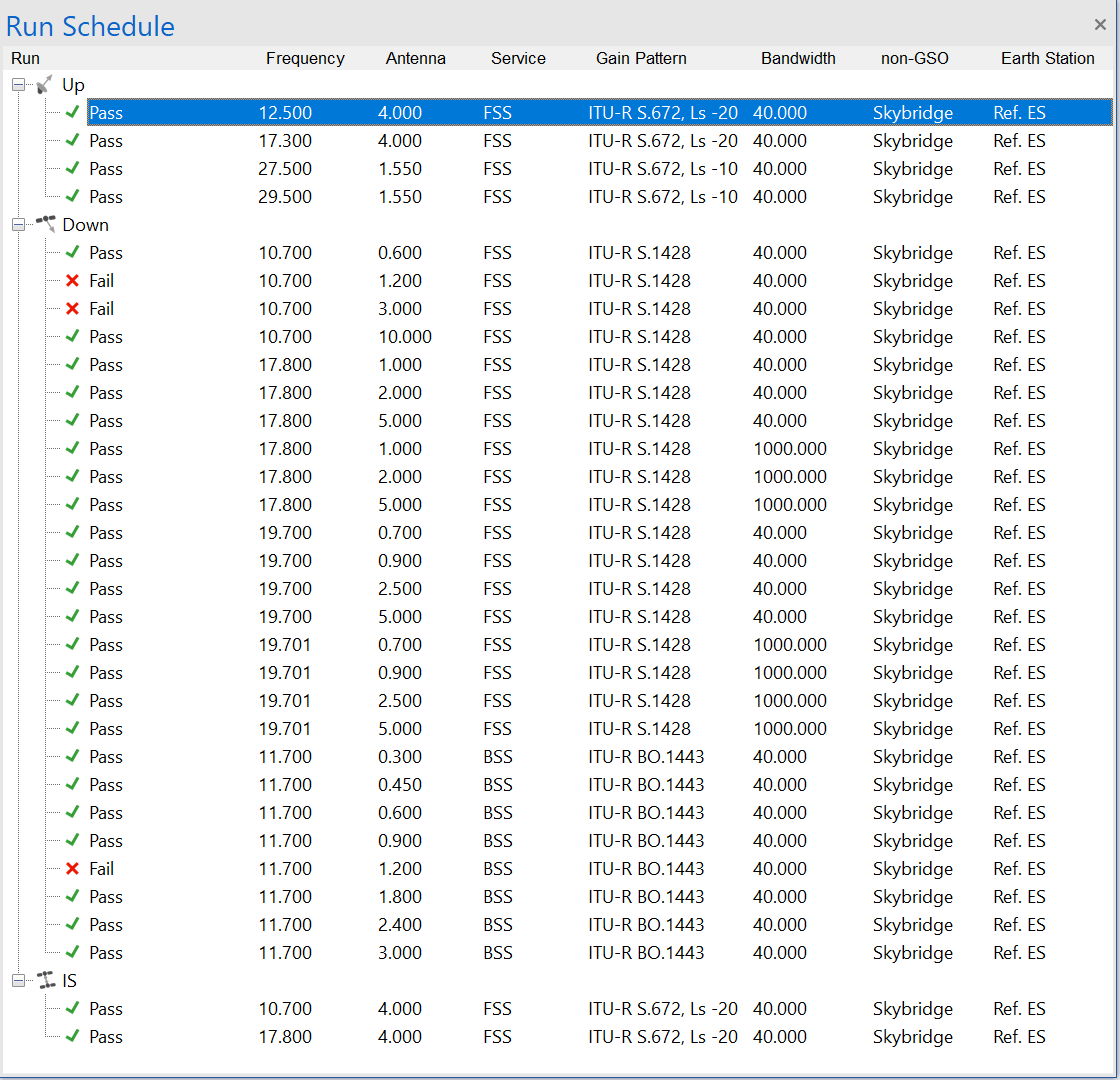
In this case three runs failed, but that was enough to fail the overall assessment.
Run Duration
An indication of the time required to complete all the runs which are in progress is given on the status bar. This is only an estimate, but the estimate will increase in accuracy as the runs progress.
Run Time
The current time for the selected run is also displayed on the status bar. This is not displayed when the run is in fast forward mode so that performance is maximised.
