Display Clarity
The displayed data is sometimes difficult to pick out from the background map. To improve the clarity of this data, you can increase or decrease the brightness of the underlying map. This is done using the brightness buttons on the Settings toolbar.


To achieve the best conditions for reading the displayed data, simply decrease the brightness.
You can also change the size of the text used for displayed parameters. To do this, right-click in the Scenario window, then point to Font Size.
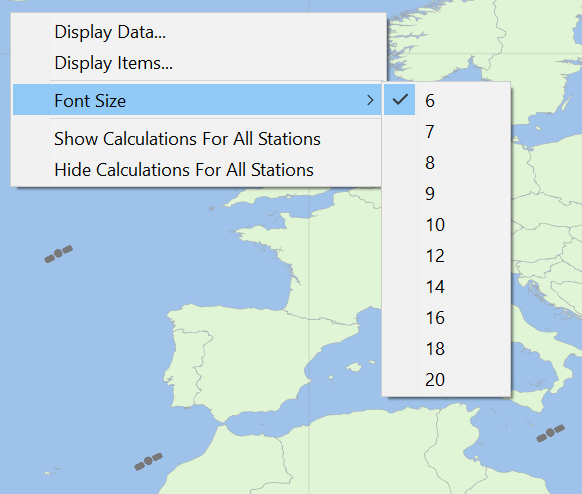
Click the font size you want to use (the sizes are in Point units).