Getting Started
So let’s get begin then.
If you have a desktop shortcut, double click on it. Alternatively, click your PC's Start menu and select VisualyseGSO from the Visualyse GSO V3 program group. You are presented with two options: either create a new coordination check or open an existing one.
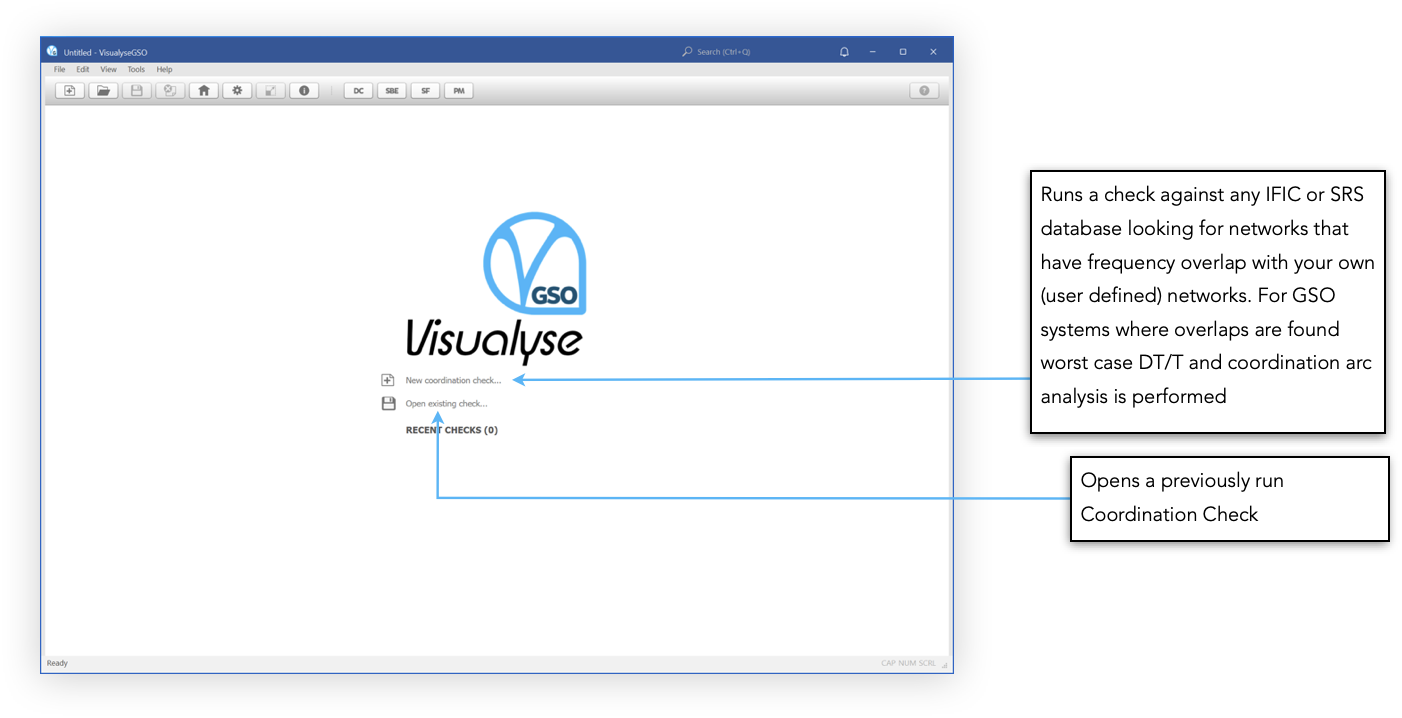
Across the top of the window is the toolbar. You can access various application features from here but in particular you can access the software settings.
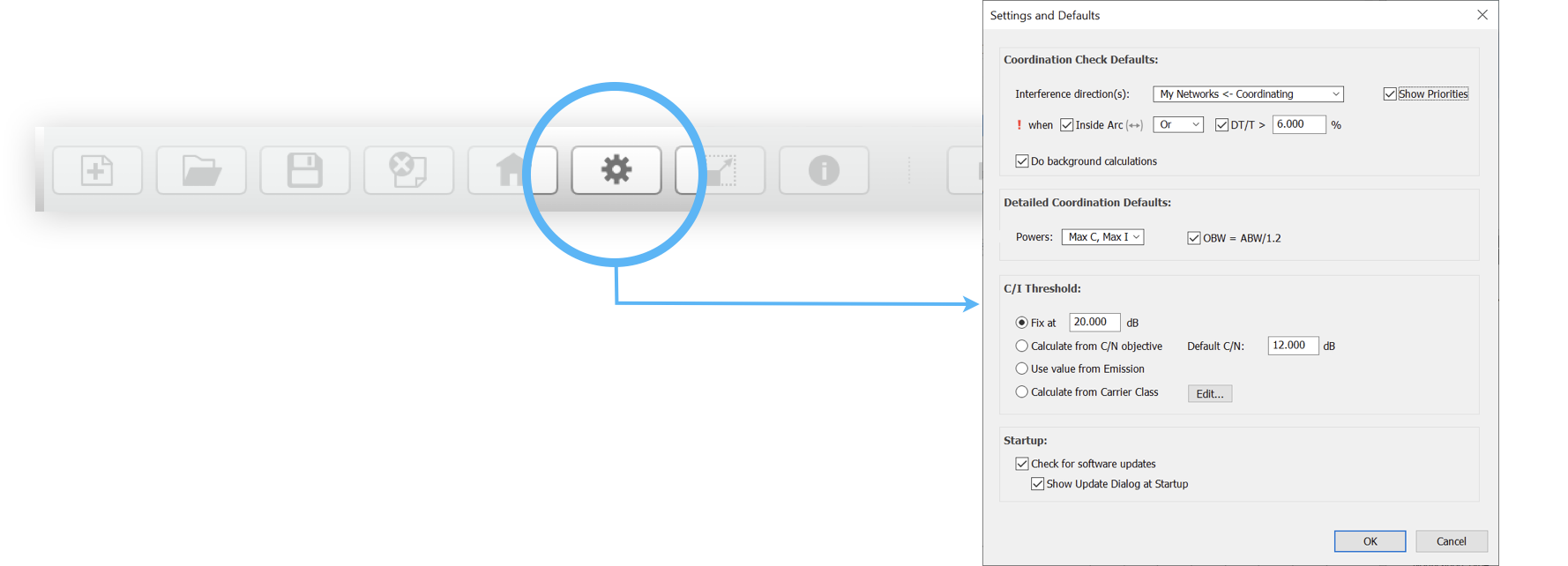
Click the Settings button. The key thing to spot is the default directions of interference.
Visualyse GSO V3 can be used to calculate interference from either or both of:
-
Coordinating Networks into My Networks
-
My Networks into Coordinating Networks
In this example we will be analysing the former, namely interference into our networks.
My Networks can be configured by clicking on the My Networks button
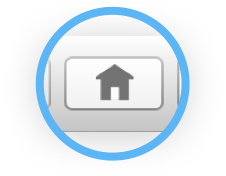
We will look at this at a later stage.
The settings should not be changed at this point, though it is useful to identify what defaults could be changed.
Close this dialog to return to the start screen.