Change Variable Wizard
The final item under the Model menu is the Change Variable Wizard.
This allows any parameters of a group of stations or links to be changed to a new value, to take random values in a given range, or to vary linearly across the group between two values.
The Change Variable Wizard is accessed via the Edit menu. The first screen in the Wizard is shown below.
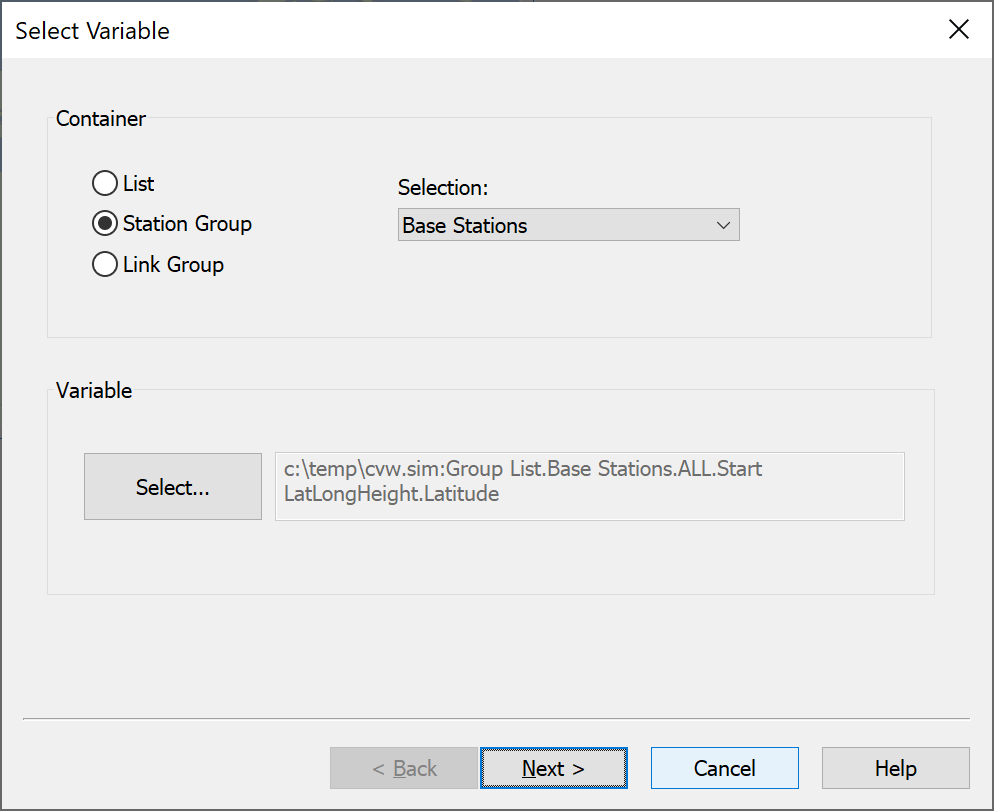
The two parameter groups on this screen are ‘Container’ and ‘Variable’. The ‘Container’ defines the object which contains the variable to be changed. This object can be chosen from any of the object lists (Station, Link, Beam Type etc,) or from any Station Group or Link Group.
The ‘Variable’ group is used to define the variable to be changed. In the example above, the antenna height of all the stations in the Group ‘Constellation’ will be varied.
The second screen is shown below.
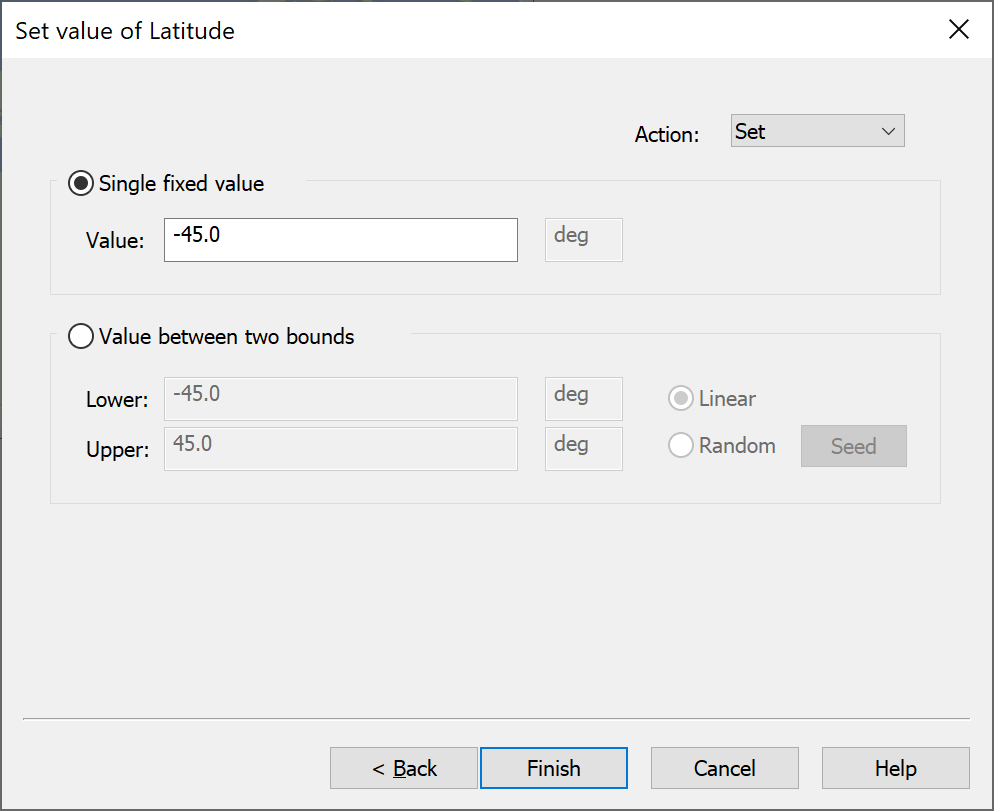
The options in this screen are:
- Set all the variables to the same (user defined) value.
- Spread the variable between two defined bounds - variability can be linear, starting at the lower bound for the first variable on the list, or it can be random.
If random is selected then a set of random numbers will be used. For repeatability the same set of random numbers will be used each time the change variable wizard is run: hence if you want a different set of random numbers you must click on the “Seed” button.
If you do not there will be correlation between sequences, such as in the example below where the latitudes and longitudes have been randomized from the same seed:
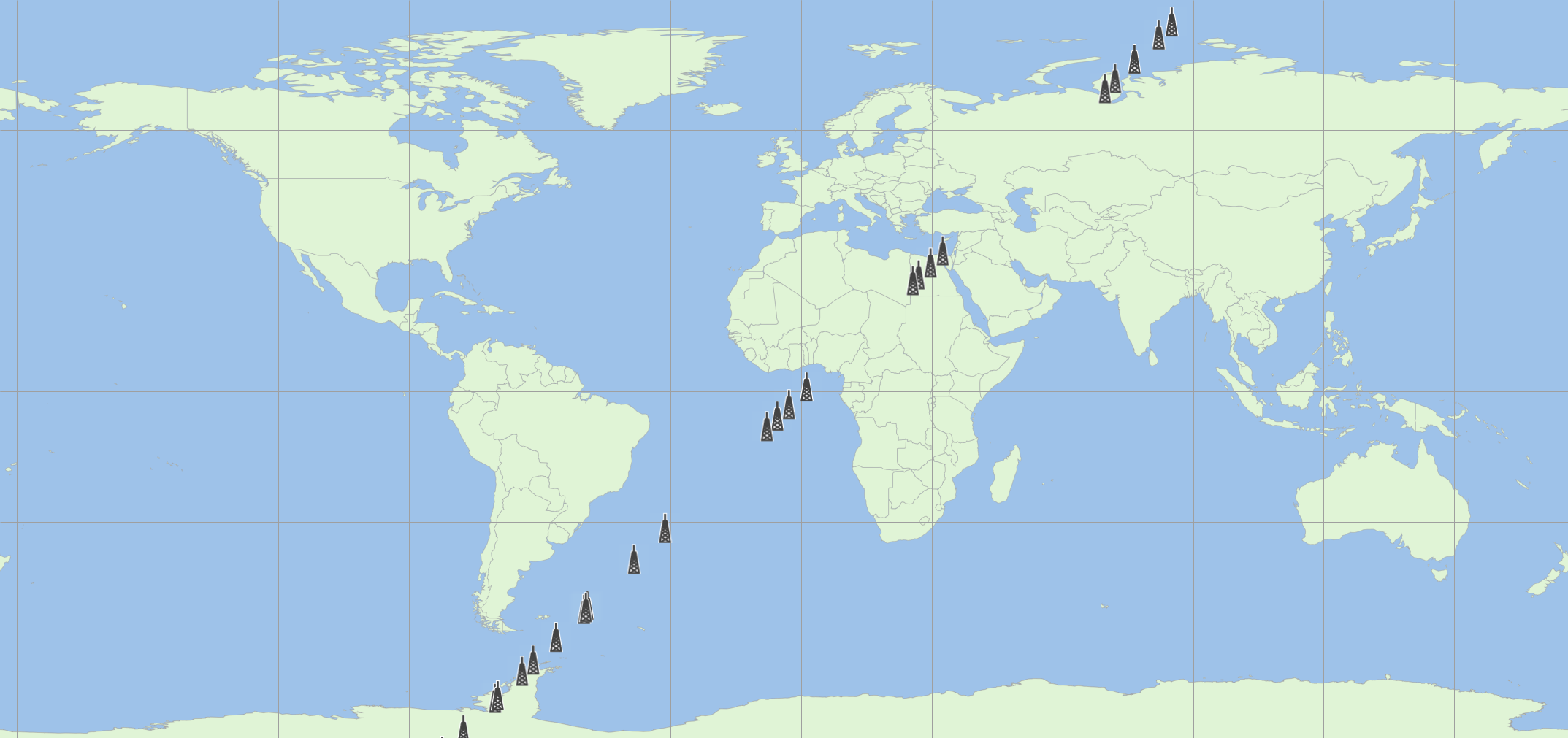
The options under ‘Action’ (click the arrow to the right of the button) apply when a ‘Single Fixed value’ is selected. The options, which determine how the parameter placed in the Value field is used, are:
- Set – this option sets all the parameters to the value input by the user.
- Add – takes the value input and adds it to the current value. This could be used to shift a group of stations in Longitude, maintaining the relative positions of the Group
- Multiply – take the value input and multiplies the current value.
Selecting next will finish the Change Variable Wizard and change all the selected variables.
Example applications of the Change Variable Wizard are:
- Randomise the antenna heights in a Group of terrestrial Stations, between defined limits.
- Change the power on multiple Links in a Link Group.
- Change the Antenna Type on all the Stations in a large Group.
- Randomise Earth station latitudes and longitudes or antenna azimuths and elevations.