Starting the Program
The first time you start the application, you will be presented with the dialog shown below. This presents two options. You can either create a new assessment or resume work on an existing assessment.
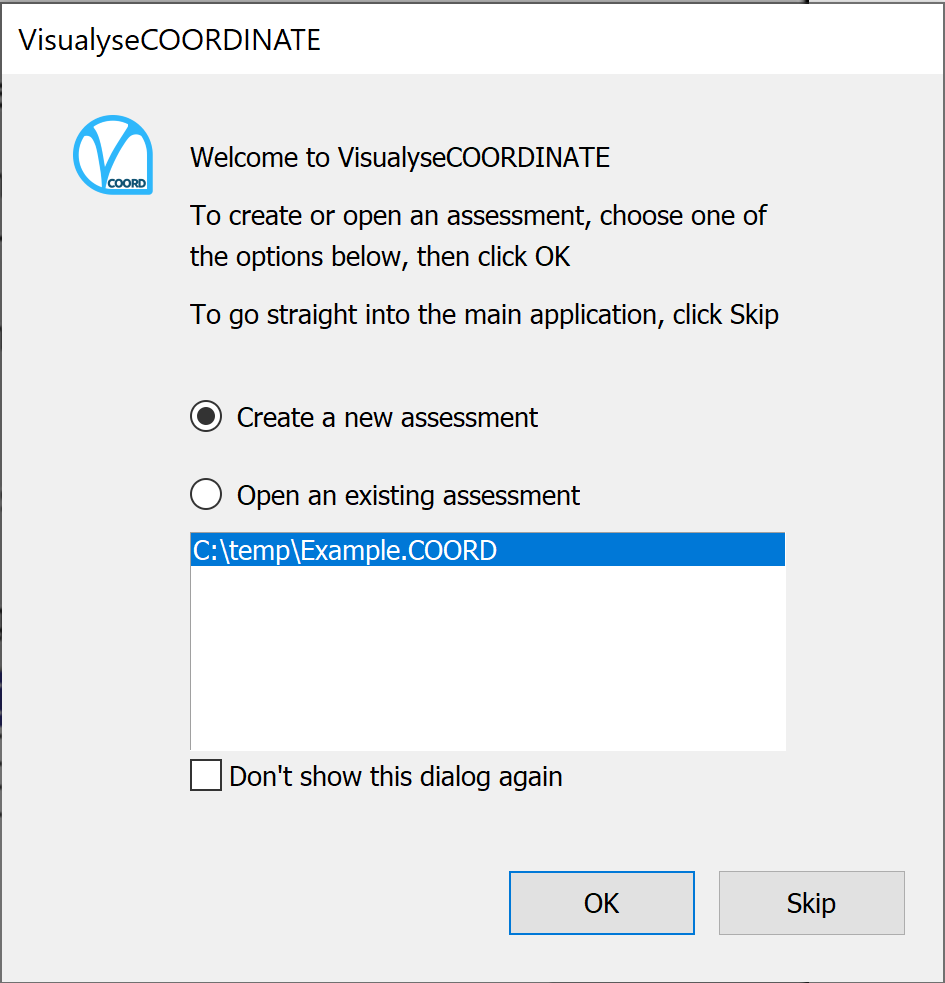
To create a completely new assessment, click Create a new Assessment, then click OK.
If you want to open an existing assessment, click Open an existing Assessment. The most recently used assessments are shown in the list box. Click on the Assessment you want to open, then click OK. Alternatively, you can double-click on the assessment in the list. This has the same effect as clicking on an assessment then pressing OK.
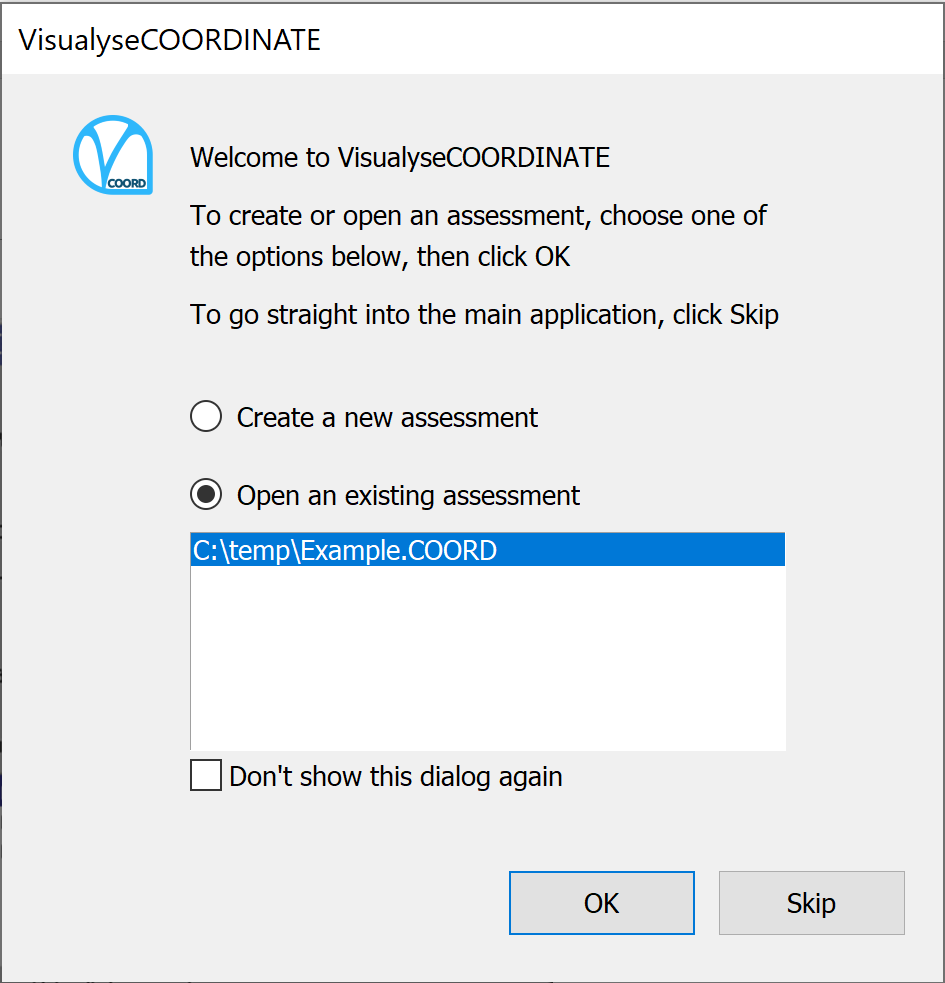
If you don’t want the dialog to appear again, check the ‘Don’t show this next time’ box before clicking OK.
If you suppress the dialog, then the program will start directly in the application window and new or existing Assessments must be created from the File menu.