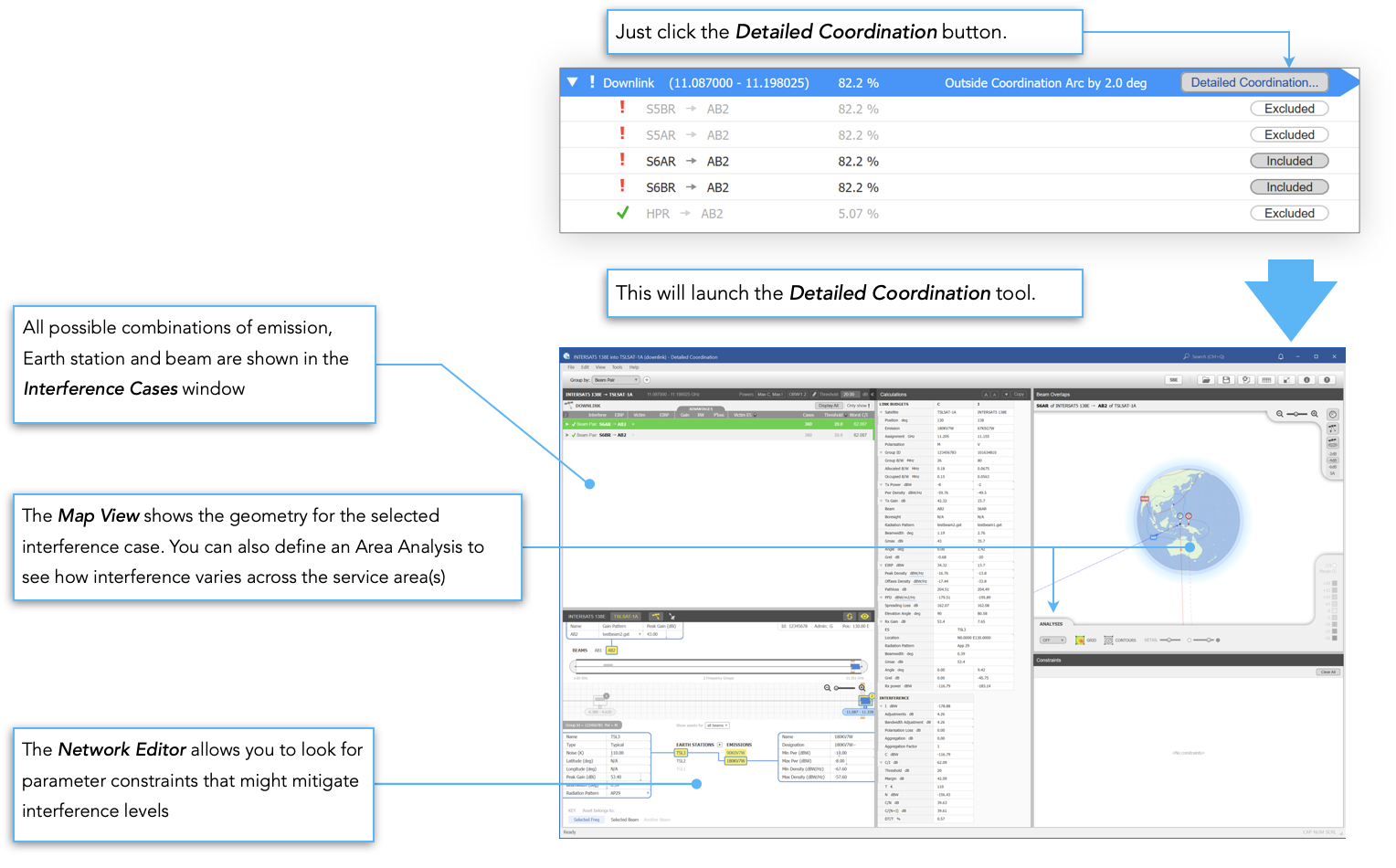Quick Overview
If you've only got 5 minutes to spare, then this is the section to read. Once you have installed the software then go ahead and run it up. The rest of this section provides a quick overview of the software and what it can do.
Coordination Check
The first step is to look at whether there might be a requirement for coordination between your networks and networks in an ITU IFIC. We call this a Coordination Check.
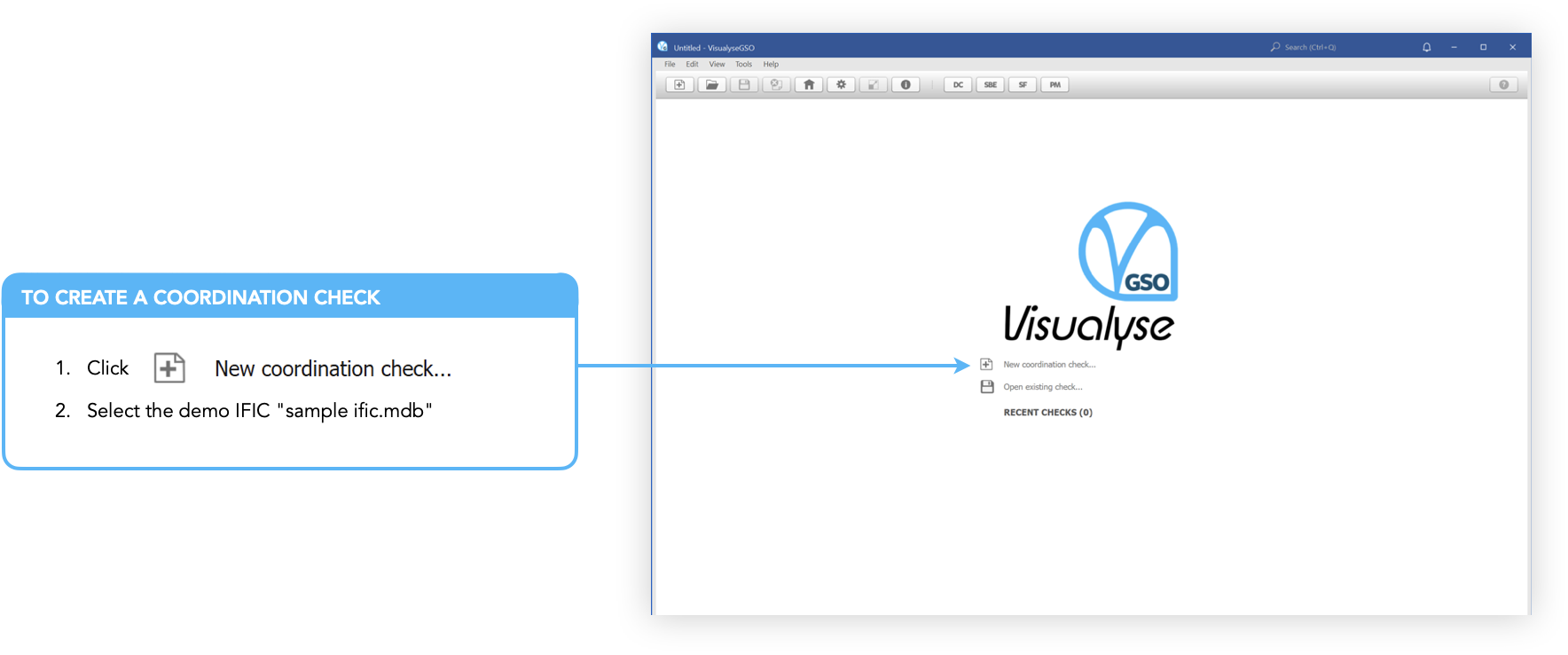
Analysis
Visualyse GSO V3 will load the IFIC and begin analysing each of the networks. The networks are shown on the left-hand side of the application.
At the top is the Satellite Map. This shows the networks arranged along the GSO arc. Labels for your networks are shown above the arc line and labels for the other, coordinating networks, are shown below the line. Purple areas show where networks would have no geographical overlap with yours.
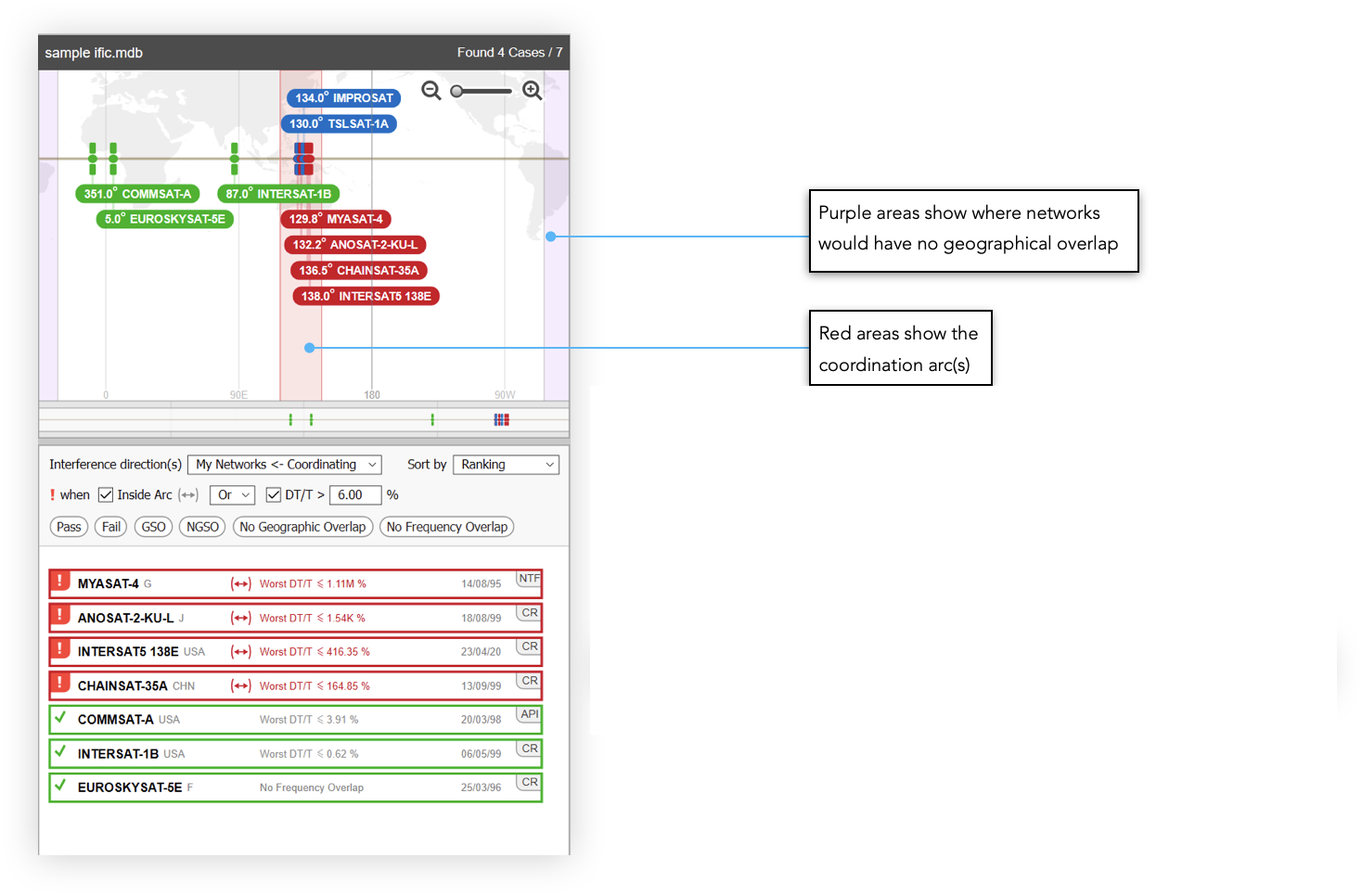
The full analysis may take a few minutes but as soon as the calculations for a particular network are complete (indicated by a change in colour from grey to red or green) you can click on it to see the results without waiting for all the other networks to finish.

Results
When you click on a network, the right-hand side of the application changes to show the results of the analysis.
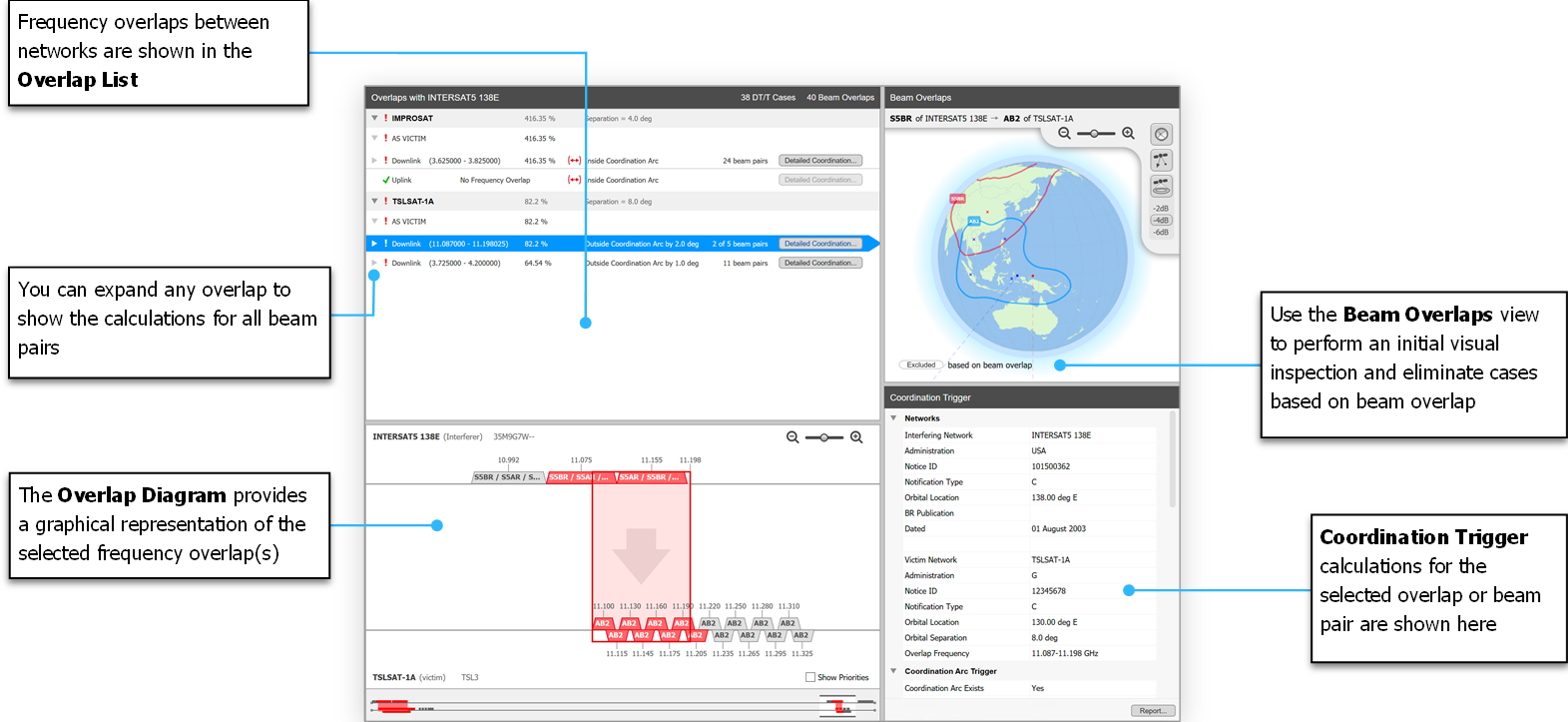
Coordination Trigger
Visualyse GSO V3 makes it easy to determine whether coordination is required. Results can be examined in detail making verification a simple process
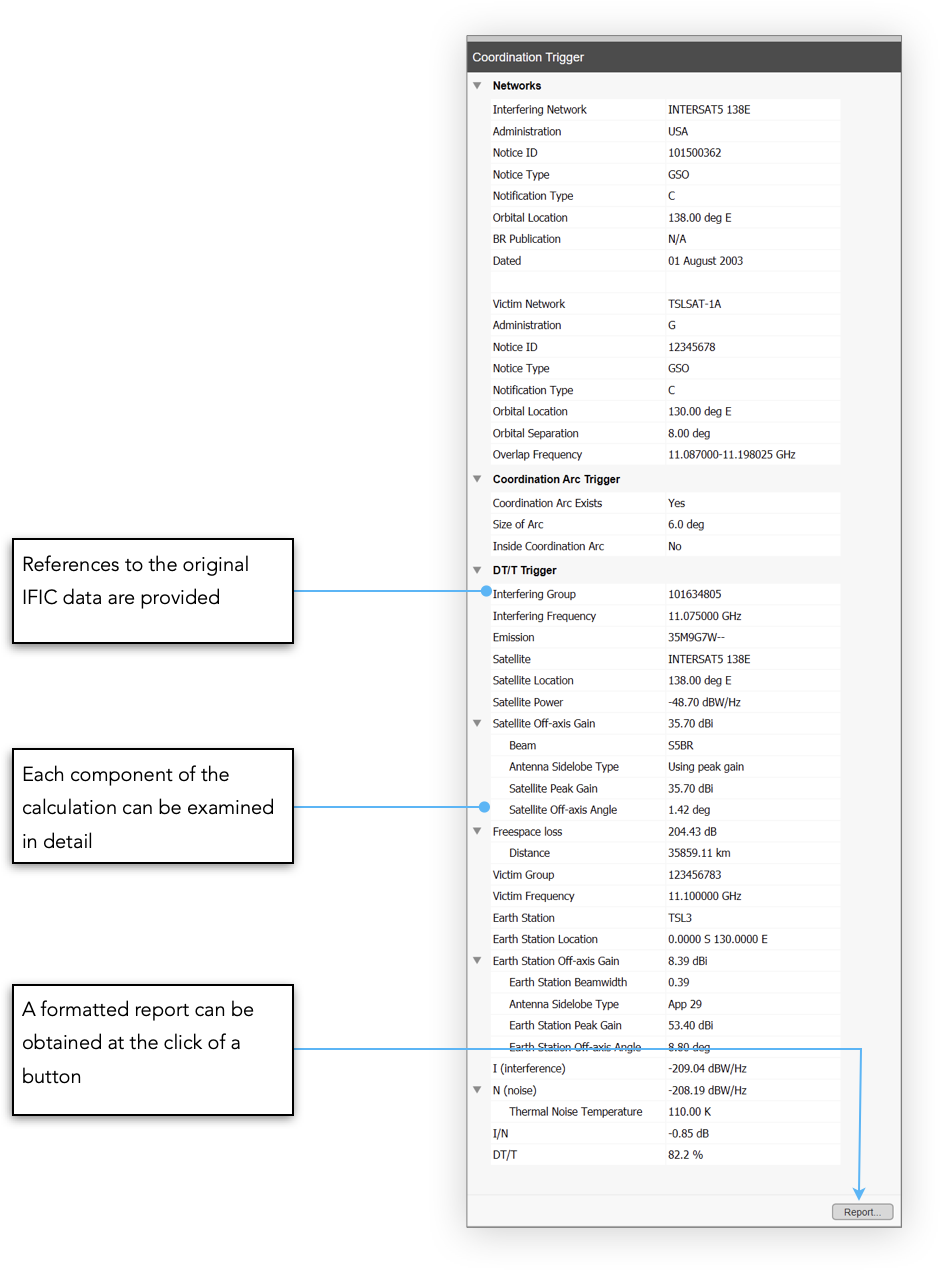
Data can be easily copied and pasted into other applications.
Detailed Coordination
Once you have excluded any beam pairs (based on beam contour overlap) the next step is to take the included ones across to Detailed Coordination.