About The User Guide
What is Visualyse Professional?
Visualyse Professional has been designed to simulate radio systems and to analyse potential interference between such systems.
Visualyse will allow you to faithfully model many types of radio system and provides support for the definition of terrestrial networks, space based systems, radar, fixed and mobile communications.
Its range of built-in antenna and propagation models means that most of the time the elements needed to model your system, even if the systems as a whole is innovating and new, are already there and you simply pick them from list.
Increasingly we find that people are using Visualyse for other types of modelling, and this is possible due to the open and flexible design of the software.
Visualyse can be used for many other types of analysis, and users are supported in this by the graphical feedback, the possibility to track and analyse internal variables and the simple underlying model that the software uses.
Graphical Feedback
An important feature of Visualyse is the graphical interface and the animated interactive views. The feedback from these views allows complex simulations to be set-up and more easily verified.
You will see immediately if you create a station or a link and it is not in the location you intended. The dynamics of your scenario can be displayed on a variety of map projections.
Graphs showing the evolution of any variable or statistical information on any variable are also interactively updated.
Not a Black Box
Engineering software is often presented as a black box system. This means that you set up your input and the software tells you an answer, with little or no explanation. In some applications you may see improvements on this and have results presented at several levels of detail.
In Visualyse, details of every calculation can be displayed and analysed - using Model Views, Table Views and Watch Windows and in statistical form as histograms or cumulative distributions. This is true for every variable whether specified as an initial input (it may after all evolve), whether a direct output, or whether part of some intermediate calculation.
Any variable can be written to a text file and logged at each time step for external analysis and processing if necessary. This option allows you to completely verify the calculations against external standards.
Object Orientation
The data needed to define a simulation are entered via a series of dialogs: one for each of the Visualyse modelling elements. The modelling elements reflect real world objects and concepts from radiocommunications.
As such, communications engineers should be familiar with the modelling concepts with Visualyse and may find the software intuitive and simple to use.
The next sections explain this main function of Visualyse, as an interference analysis tool. Build on Simple Foundations outlines some of the other uses of the software.
Visualyse as an Interference Analysis Tool
The structure of Visualyse reflects its core function as an interference analysis tool. User defined elements are the basic building blocks. These elements include Antennas, Carriers, Stations and Links.
An overview of how the building blocks fit together is described in Overview of Visualyse Professional.
Basic Modelling Elements
The basic process in setting up interference scenarios is to define radio stations and to link them together – Visualyse includes objects called Stations and Links.
In the real world stations use antennas and so Visualyse has an Antenna object to model the behaviour of antennas. A Station in Visualyse is defined by a location, rules for its movement and the antennas it uses and how it points them.
Links can be defined by a start and end Station and include details of EIRP, Frequency and each has a specified Carrier.
Having defined the basic modelling elements, Links can then be selected as wanted or interfering (or both), and this reflects our experience of how spectrum sharing and interference analysis studies are conceptualised.
Antennas, Carriers, Stations and Links contain almost all the information needed to perform interference calculations.
Stations and Links can be placed into Groups e.g. satellite constellations can be treated as a single Group of Stations, multiple uplinks to a single satellite can be treated as a Group of Links. Analysis of Groups of Stations and Links allows large scenarios to be analysed more easily.
Define the Required Output
Interference can be analysed in terms of:
- C – the wanted carrier level
- I – the interfering carrier level
- N – the wanted system noise
- C/I
- C/N
- C/N+I
- I/N
- PFD – the Power Flux Density
- EPFD – the Equivalent Power Flux Density
Interference can be from a single source or aggregated from multiple antennas on multiple Stations.
Where interference or wanted signal levels vary with time (due to the motion of stations, signal fading or perhaps some other time dependent effect), Visualyse can collect and display statistical information.
Propagation Modelling
In Visualyse Professional Version 7 you can select from 22 propagation models and apply them alone or in combination to Visualyse Links.
As different models may apply in different environments, you can define any number of link ‘Types’ and have a different set of propagation conditions for each. By default you will see there are the following Link Types:
- Terrestrial Fixed
- Terrestrial Mobile
- Space to Earth
- Space to Space
- Broadcasting
Interference Calculation
The interference calculation that Visualyse performs requires you to specify:
- Your wanted or victim link(s)
- The unwanted or interfering link(s)
- A number of calculation options
In default configuration the software will take the carrier centre frequency and bandwidth that you have specified and calculate the overlap between the wanted and unwanted carriers.
It will perform an aggregation based on the power sum of all the unwanted sources, taking into account their relative power levels, antenna gain (calculated based on geometry), path loss etc.
There are a number of additional factors that can be included in the calculation. For example:
- The net filter discrimination calculated from the transmit and receive spectrum masks
- Polarisation isolation
- Possible multiple hits from a narrow band unwanted carrier to a broadband wanted
- Radar ‘on tune rejection’.# Interference Calculation
Build on Simple Foundations
Although based on the combination of very simple elements, it is very easy to create scenarios that are large and complex using Visualyse.
The software supports you in the complex analysis through:
- Grouping of Station and Link objects
- Use of Wizards to create and modify groups – for example, the Service Area Wizard that allows you to create (among other things) large numbers of hexagonally deployed terrestrial stations, or the Link to Service Area Wizard that will allow you to connect all these Stations in multiple Links.
- Import of data from various external sources, including the space and terrestrial IFICs or from a simply formatted grid (or CSV file) that you can define and edit in your windows compatible spreadsheet.
- Definition of ‘Dynamic Links’ and complex ‘Tracking Strategies’ that allow you to model networks that may include handover
- Modelling traffic variations (with use of the Traffic Module)
- Use of Monte-Carlo modelling for any variable (with use of the Define Variable Module)
- Use of terrain data, land use and clutter data in our propagation models (with use of the Terrain Module).
These and other features allow you to refine and expand simple scenarios into large and accurate representations of sharing scenarios.
The key point is that it is simple to learn the basic operation of the software and simple models for the basis of much more complex ones.
This is true of general modelling and analysis (described in the next section) as it is of communications and interference modelling.# Build on Simple Foundations
Visualyse as a General System Analysis Tool
The flexibility and basic design of Visualyse means that it can be used for many purposes other than interference analysis. All the variables contained in the simulation are open to the user and can be charted and exported for further processing.
You can collect statistics on any variable in the simulation – a feature whose usefulness is unlimited.
Some indication of the flexibility of the software can be given by the following list of possible use. This is in no way exhaustive.
- Terrestrial network deployment and coverage analysis
- Visualisation of the geometry and dynamics of complex scenarios
- Antenna Beam and Footprint display
- Satellite Constellation definition and analysis
- Coverage and service level analysis.
- End to end performance analysis of multi-hop systems
- Path loss analysis
- Link multipath fading analysis
- Link Budget Analysis
- Production of maps containing features from the ITU IDWM data
- Analysis of visibility statistics for non-GSO satellite constellations
Most probably you have bought Visualyse to do interference analysis, but as your experience and confidence with the tool grows; you will find many other ways to use it.
Visualyse Windows and View
The structure of Visualyse is referred to as a “Document-View” architecture.
Your simulation information is all contained in a Visualyse document. This is a file with extension .sim. A document is a simulation plus all the collected data, current state information and current configuration parameters.
The information in the document can be analysed through several ‘Views’, such as Map views, Model View or Graph Views. Multiple views of multiple documents can be open at the same time. Each offers a different perspective on the same information.
Visualyse simulations can be viewed using the following types of windows:
- Flat projection Map View - this is a rectangular projection of the earth's surface. When a Map View is created the projection is either Plate-Carrée or Mercator projection.
- 3D View - this is a perspective projection of the Earth and surrounding orbits, viewed from a point in space.
- Watch Window - in the watch window, select simulation variables to watch as they evolve. The variable is presented in textual form.
- Model View - the Model View shows a hierarchical view of the simulation elements. You can create, edit, save and load objects from this view.
- Data vs. Time graph - this is a graph of any variable in the simulation against simulation time, updated interactively.
- Distribution chart - this view is used to show probability distributions and cumulative distributions calculated during a simulation.
- Data vs. Data graph - this allows any two Visualyse variables to be plotted against each other on a scatter plot.
- Frequency View – this shows graphically the relative centre frequencies of the wanted and a selected interfering link together with the interferer’s transmit spectrum mask and victim’s receive filter
If you have the Visualyse Terrain Module, there is also the:
- Path profile view that will show the terrain spot heights along any chosen great circle path.
All views can be configured: if you right mouse clicking in the view, outside the active plot area, it will bring up the properties dialog. This is equivalent to selecting Configure from the View menu.
Map and 3D Views
The flat projection map and 3D windows provide animated views of the simulation geometry and connectivity i.e. where the Stations are, where they are going and which Stations are connected together. These views can also be used to plot antenna coverage, colour coded or contoured area analysis and to display overlays on top of a simulation.
As a snapshot of the scenario you are simulating for a report or for your own verification purposes, these views are invaluable.
Watch Window
The watch window is a way of monitoring the evolution of selected simulation variables.
Select and order a list of variables and watch as they are interactively updated as the simulation runs.
The data in the watch window can be copied at any time using the copy button at the top right. The copied data can be pasted into other applications (for example Microsoft Word or Excel) in a tab delimited form.
Model View Window
The Model View shows the structure of a simulation in a hierarchical arrangement of objects and their parameters. Simulation objects can be added, edited, duplicated, deleted, loaded and saved from this view.
Save and Load options allow you to save and object and it’s parameters to a text file. This allows you to edit the object externally and reload with new data.
Graph Windows
There are three kinds of Graph Windows allowing variables and statistics to be plotted. The three graph types are:
- Data vs. Time graph
- Data vs. Data graph
- Distribution charts
Data vs. Time graphs allow an interactive monitor to be placed on any simulation variable. Interference levels and event profiles can be obtained using a Data vs. Time graph.
Data vs. Data graphs are scatter plots, whose axes can be any two variables in the simulation. An example use of a Data vs. Data is to plot the azimuth and the elevation of an antenna on the same plot.
Distribution charts are used to plot histograms and cumulative distribution functions. These plots can only be used for those variables that you have asked Visualyse to collect statistics on. In the default configuration, Visualyse collects no statistics until asked.
All three types of graph are produced using software provided by Graphics Server. Many configuration options are provided via the Graph Control, which is described in detail in the Configuring Graphs.
How to Create and Change Things in Visualyse
Objects are created and changed in Visualyse via dialogs. Each dialog consists of a number of sheets (or tabs) via which the relevant parameters are entered.
There are a number of ways to access the dialogs:
Via the toolbar – for example, clicking the Station icon will bring up the Station List. This shows all the Stations in the current simulation, and gives options to Add, Edit, Duplicate and Delete.
Via the menus – element lists can all be accessed from the Model menu.
Via the Model window – you can create new elements by clicking on the “Add” button. Editing can be achieved by double clicking or right clicking a particular object.
Add, Edit, Duplicate and Delete
For inputting and editing system data, you will work with Visualyse object lists.
So, for example, when you click the Station icon, you will be presented with the station list:
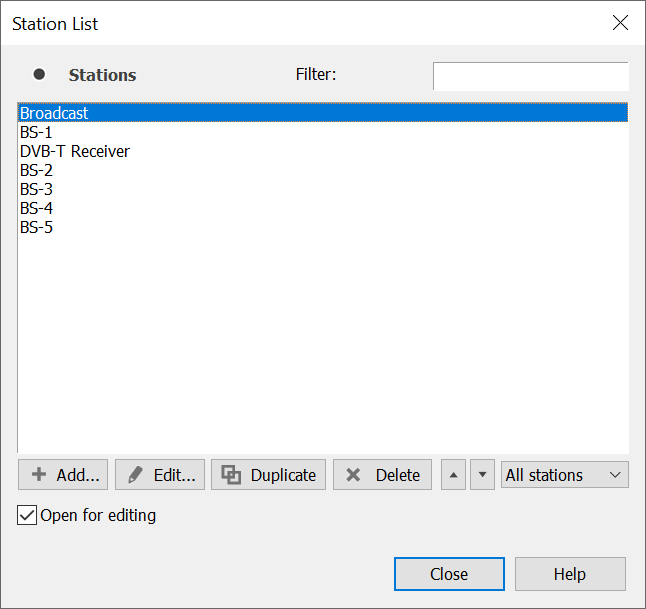
Note at the bottom of the list the four functions ‘Add’, ‘Edit’, ‘Duplicate’ and ‘Delete’.
These are common to all the list dialogs and are used for management of the list
The Example Files
Visualyse is installed with a number of pre-configured example files. The example files cover many areas and can provide you with a quick start in the use of Visualyse.
A separate document is available explaining each example file in turn. This document can accessed from the Help menu.